Wan2.1 Video LoRA Workflow
In this example, we will use LoRA models in the Wan2.1 Video workflow. For this demonstration, we’ll use the following model:
Access and download the model: Squish Effect (Wan2.1 I2V LoRA)
Save the model to the ComfyUI/models/loras directory
In the model description, the LoRA trigger words sq41sh squish effect are mentioned, so we need to add these trigger words to our prompts when using the model.
This workflow is modified from the original Wan2.1 Video Workflow. We only need to add the LoRA model to the existing workflow.
- We won’t repeat the model download and installation instructions here, focusing only on how to add LoRA models to existing workflows
- We won’t provide separate workflows for 720P and 480P versions, as this guide is primarily about using LoRA models
- For custom nodes, please refer to the Wan2.1 Video Workflow guide to install the required custom nodes
Native ComfyUI Wan2.1 Video LoRA Workflow

JSON file download
Use the following image as input

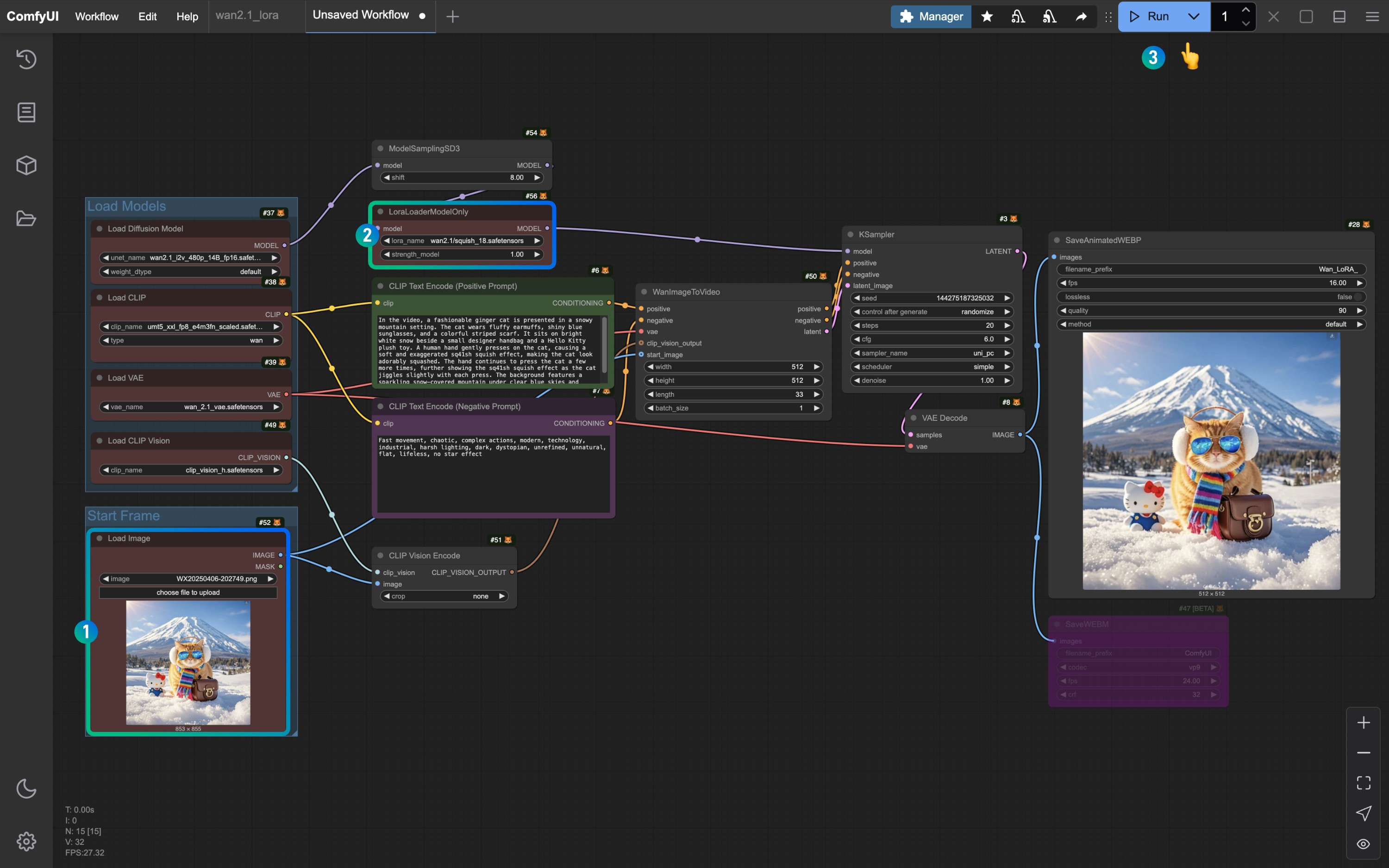
- Make sure the
Load imagenode is using the image we prepared - We’ve added a
LoraLoaderModelOnlynode to the original image-to-video workflow, loading theSquish Effect (Wan2.1 I2V LoRA)model mentioned earlier - Once all original model loading nodes have correctly loaded the models, click the
Runbutton or use the shortcutCtrl(cmd) + Enterto generate the video
As you can see from this workflow, the method for loading LoRA models is very similar to most image-type workflows you may have used before.
Kijai’s Wan2.1 Video LoRA Workflow

JSON file download
Use the following image as input

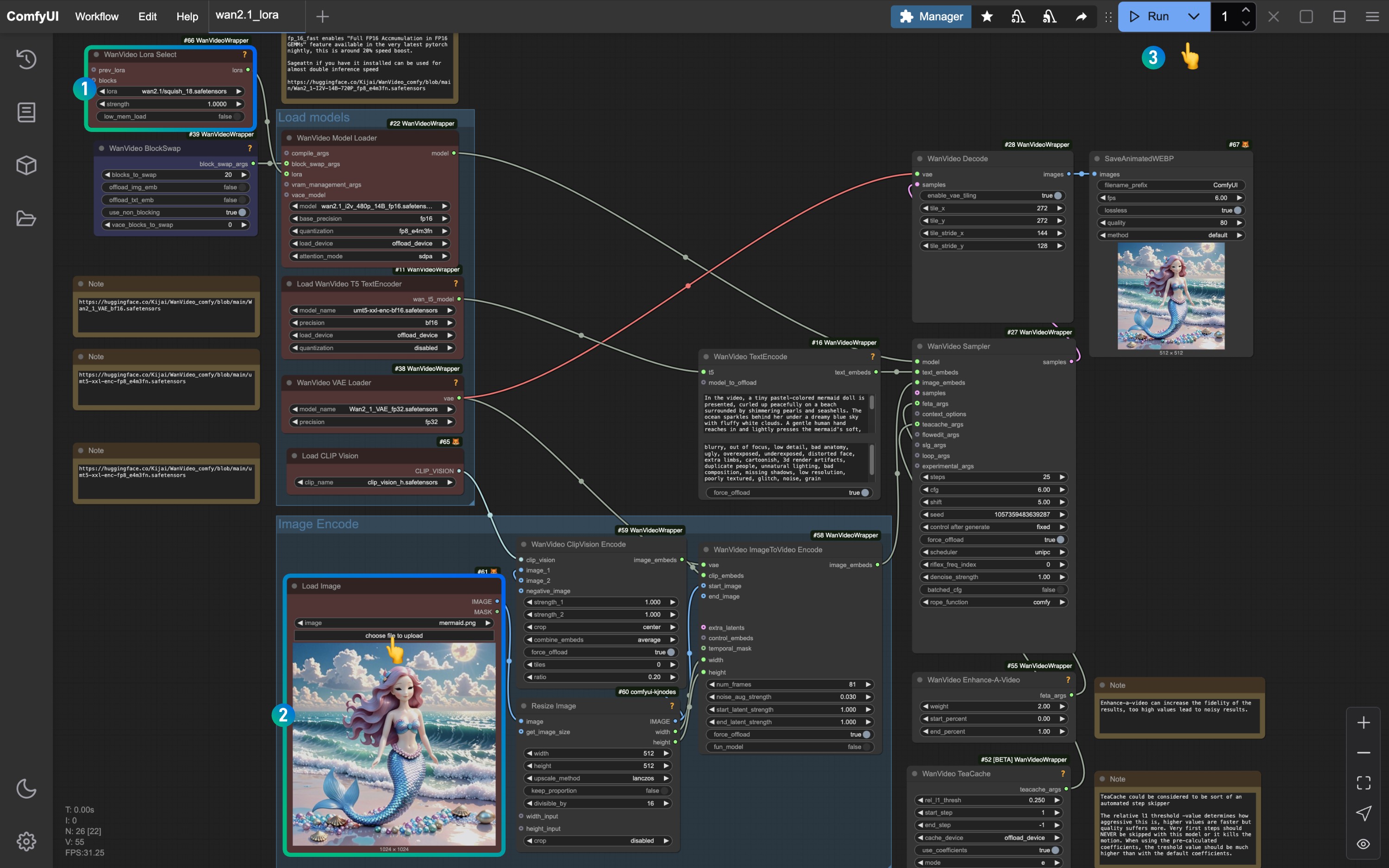
- We added a
WanVideo Lora Selectnode, loaded the model we used earlier, and connected it to theWanVideo Model Loadernode - Make sure the
Load imagenode is using the image we prepared - Once all original model loading nodes have correctly loaded the models, click the
Runbutton or use the shortcutCtrl(cmd) + Enterto generate the video
GGUF Version Wan2.1 Video LoRA Workflow
Since the GGUF version is very similar to the native ComfyUI version, we’re only providing the workflow file for the GGUF version