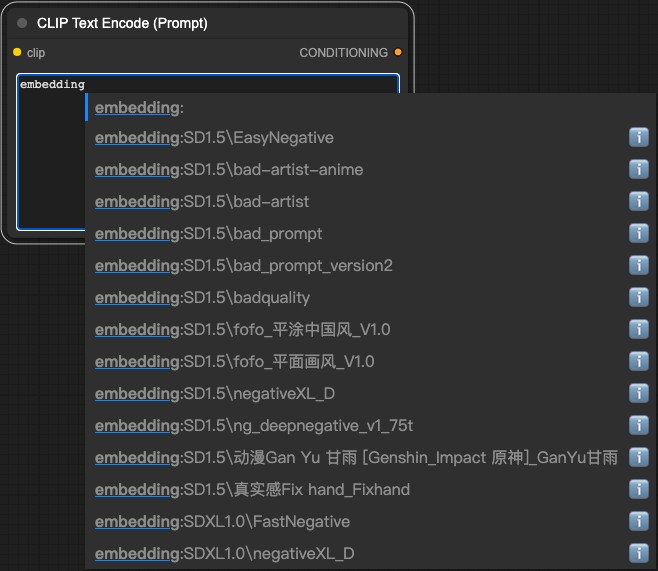How to Install Embeddings (Textual Inversion) Models in ComfyUI
How to Install Embeddings (Textual Inversion) Models?
Place the downloaded model in the “ComfyUI\models\embeddings” directory, then restart or refresh the ComfyUI interface to load the corresponding embedding model.
Because models need to be distinguished by version, for your convenience in later use, I suggest you either rename the model file with a model version prefix like “SD1.5-ModelName”, or create a new folder in the corresponding model directory named after the major model version like “SD1.5”, and then copy your model files to “ComfyUI_windows_portable\ComfyUI\models\embeddings\SD1.5”
📁ComfyUI
├── 📁models
│ └── 📁embeddings
│ └── 📁SD1.5 // Store embedding modelsWhat are Embeddings (Textual Inversion)?
Embeddings (Textual Inversion) models, commonly seen on model platforms as embedding models, can output specific styles. For example, they can generate flat-style images, give characters in the image certain characteristics, or make the entire image present a specific artistic style. Additionally, embedding models are usually very small, only a few KB in size. You can simply think of it as a “compressed package” of prompts. Effects that would normally require complex text descriptions can be easily achieved through Embedding models, and with their small size, they are very convenient to use.
The main purpose of Embeddings (Textual Inversion) models is to embed specific element characteristics in images, such as picture style, character features, scene characteristics, etc., so that the model generates images that conform to these characteristics.
Where Can I Download Embeddings (Textual Inversion) Models?
Most AI image generation communities provide model downloads. You can quickly find models of this type by filtering for Embeddings / Textual Inversion on the corresponding websites.
- civitai: https://civitai.com
As shown in the figure below, when filtering models on civitai, select Embeddings to filter out embedding models.
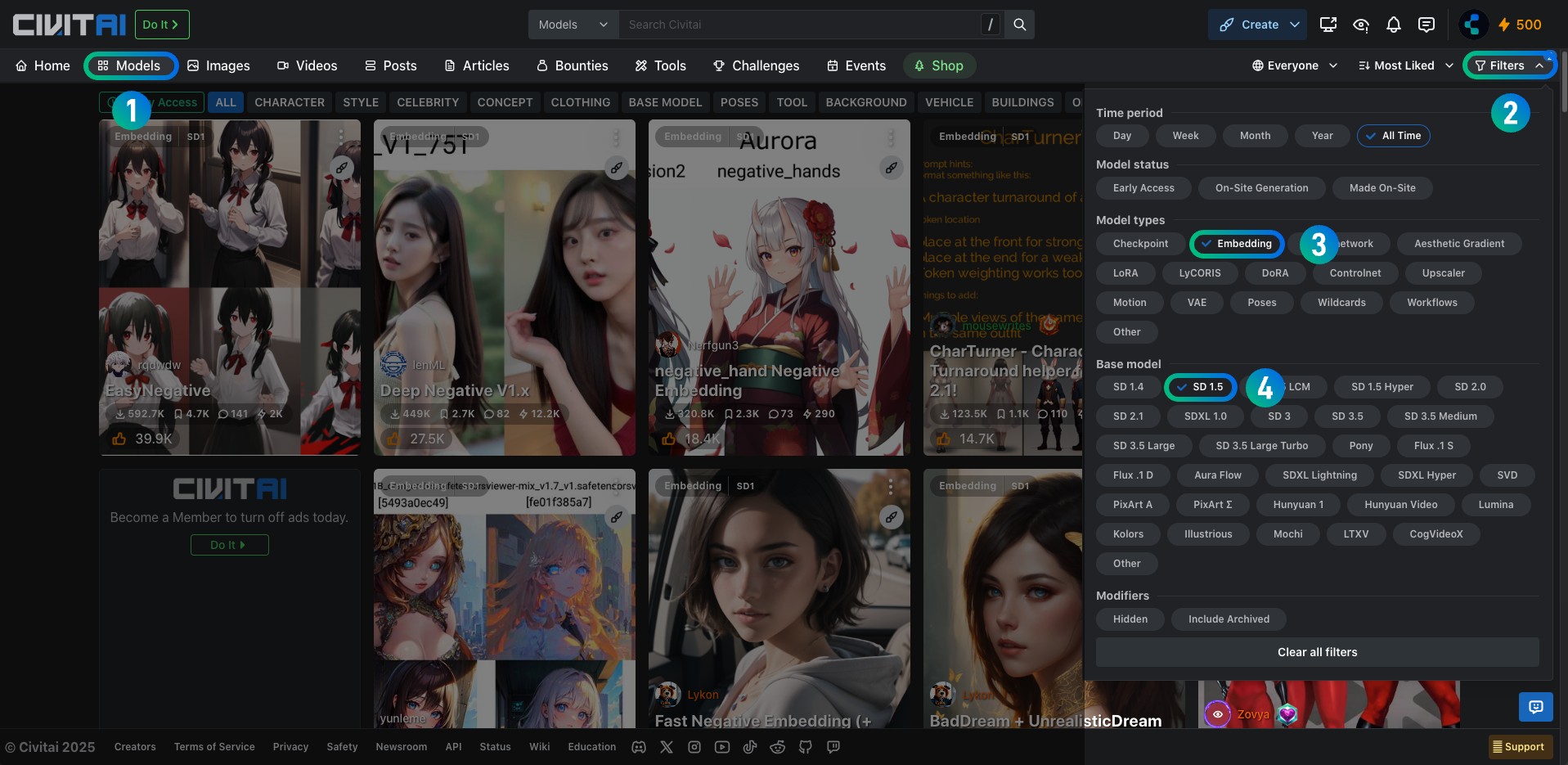
How to Use Embeddings Models in ComfyUI?
Embeddings trigger words (trigger Words) are usually found on the model’s detail page. Usually, you just need to enter the corresponding prompt in the prompt to trigger the Embeddings effect. However, since it’s often difficult to remember the trigger words of many models, you can also directly enter “embedding:model_filename” such as “embedding:EasyNegative,” in “CLIPTextEncode” to use the model.
Additionally, Embeddings can be used in both positive and negative prompts, and vice versa. For specific usage methods, please refer to the corresponding model’s detail page.
Other Related Content
-
Related ComfyUI nodes: CLIP Text Encoder
-
Recommended auxiliary plugin: ComfyUI-Custom-Scripts Using this plugin, you can enter “embedding:” in the CLIP text encoder to quickly input the path where the embedding model is located.