Comfy - ComfyUI Settings Menu Guide
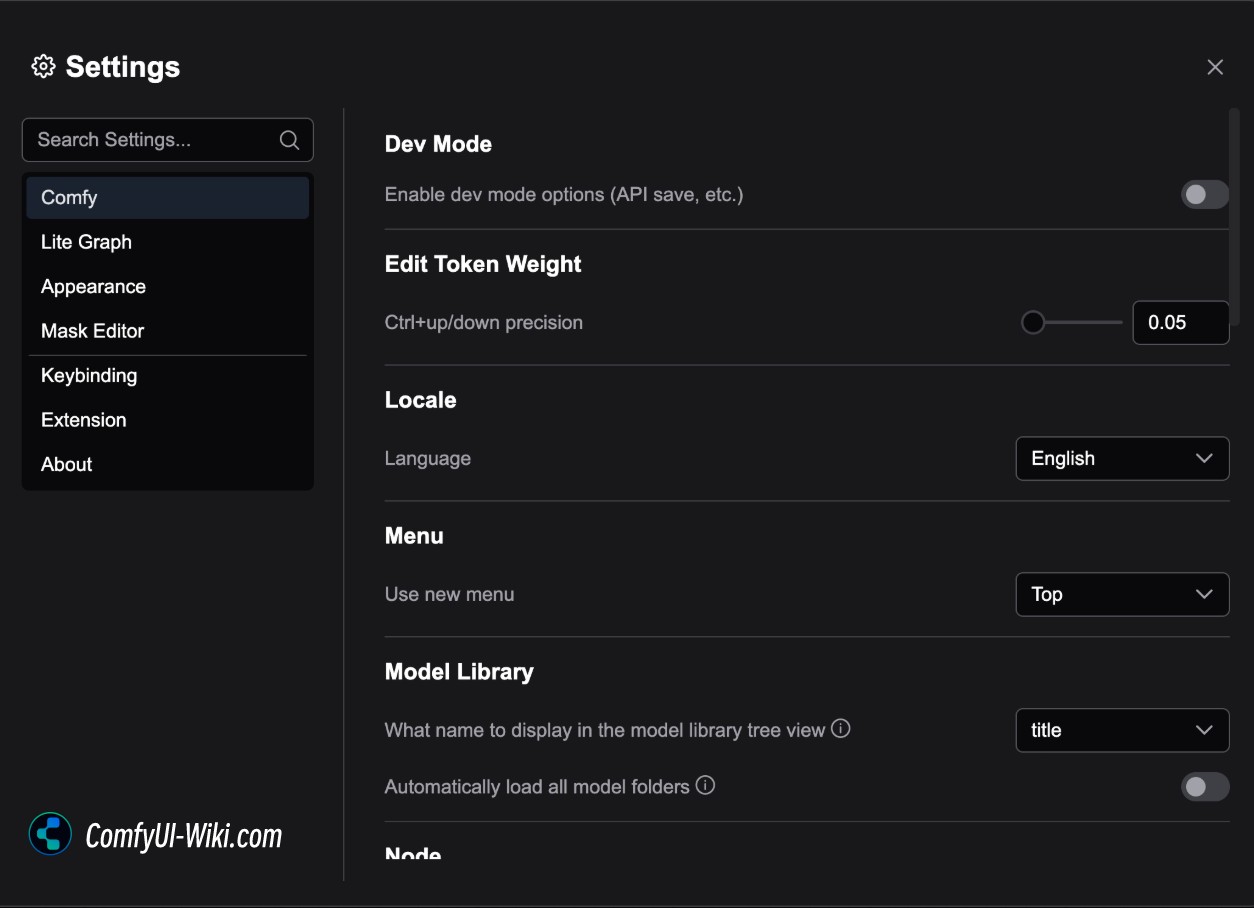
Dev Mode
Enable dev mode options (API save, etc.)
Edit Token Weight
Ctrl+Up/Down Precision
This setting adjusts the increment/decrement amount when using Ctrl + Up/Down Arrow Keys (Command on Mac) to modify the weight of prompts in nodes like CLIP Text Encode. The default value is 0.05
As shown in the video, you can select text in CLIP Text Encode and use Ctrl(Command) + Up/Down Arrow Keys to quickly increase/decrease the weight of specific prompt parts
Locale
Language
Switch the ComfyUI interface language. Currently, ComfyUI supports the following languages:
- English
- Chinese
- Japanese
- Russian
- Korean
- French
Menu
Use New Menu
This option allows switching between old and new menu versions and modifying menu position
- Disable: Use the old ComfyUI menu instead of the new version
- Top: Use new menu with position at the top
- Bottom: Use new menu with position at the bottom
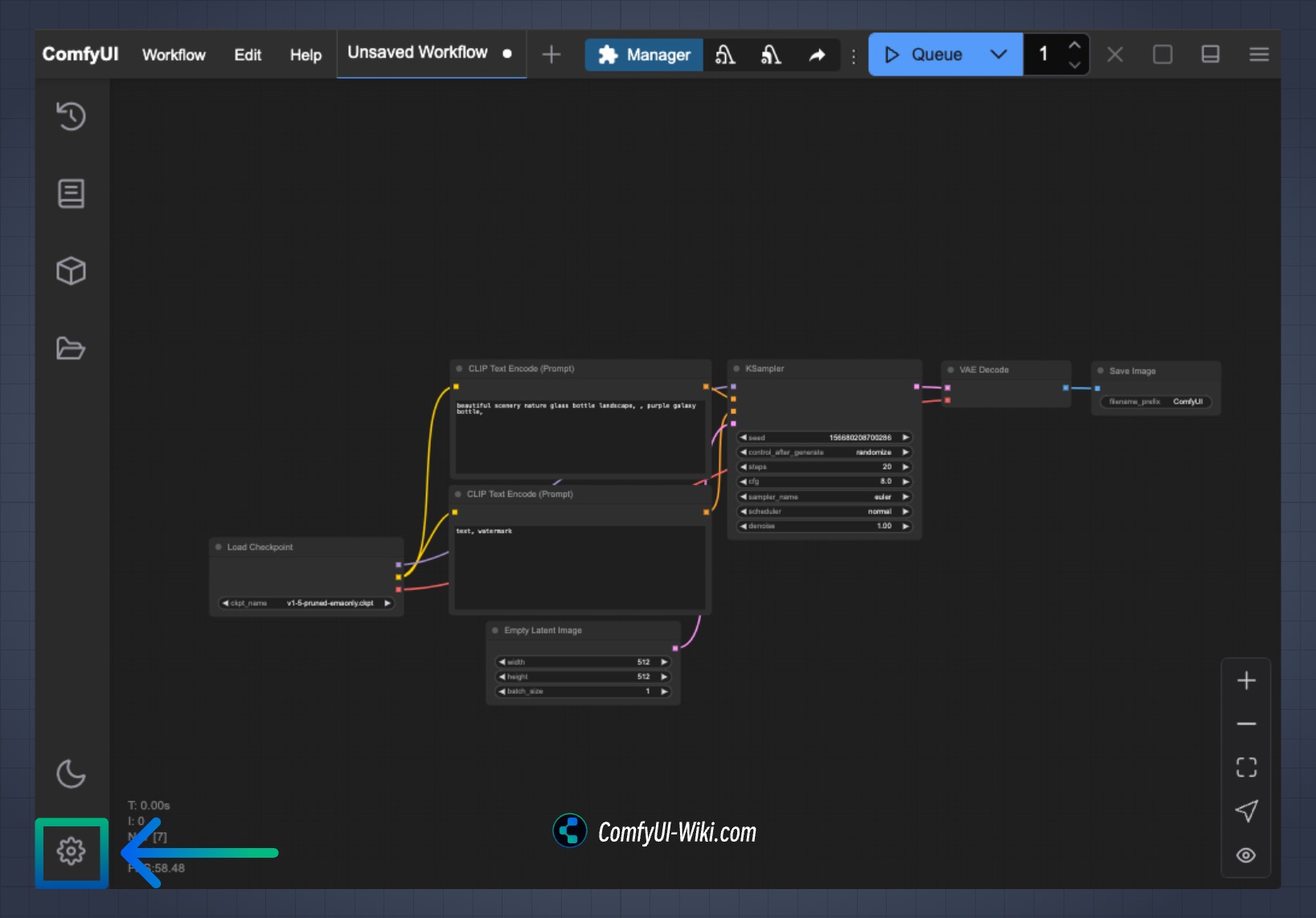 New version of ComfyUI menu
New version of ComfyUI menu
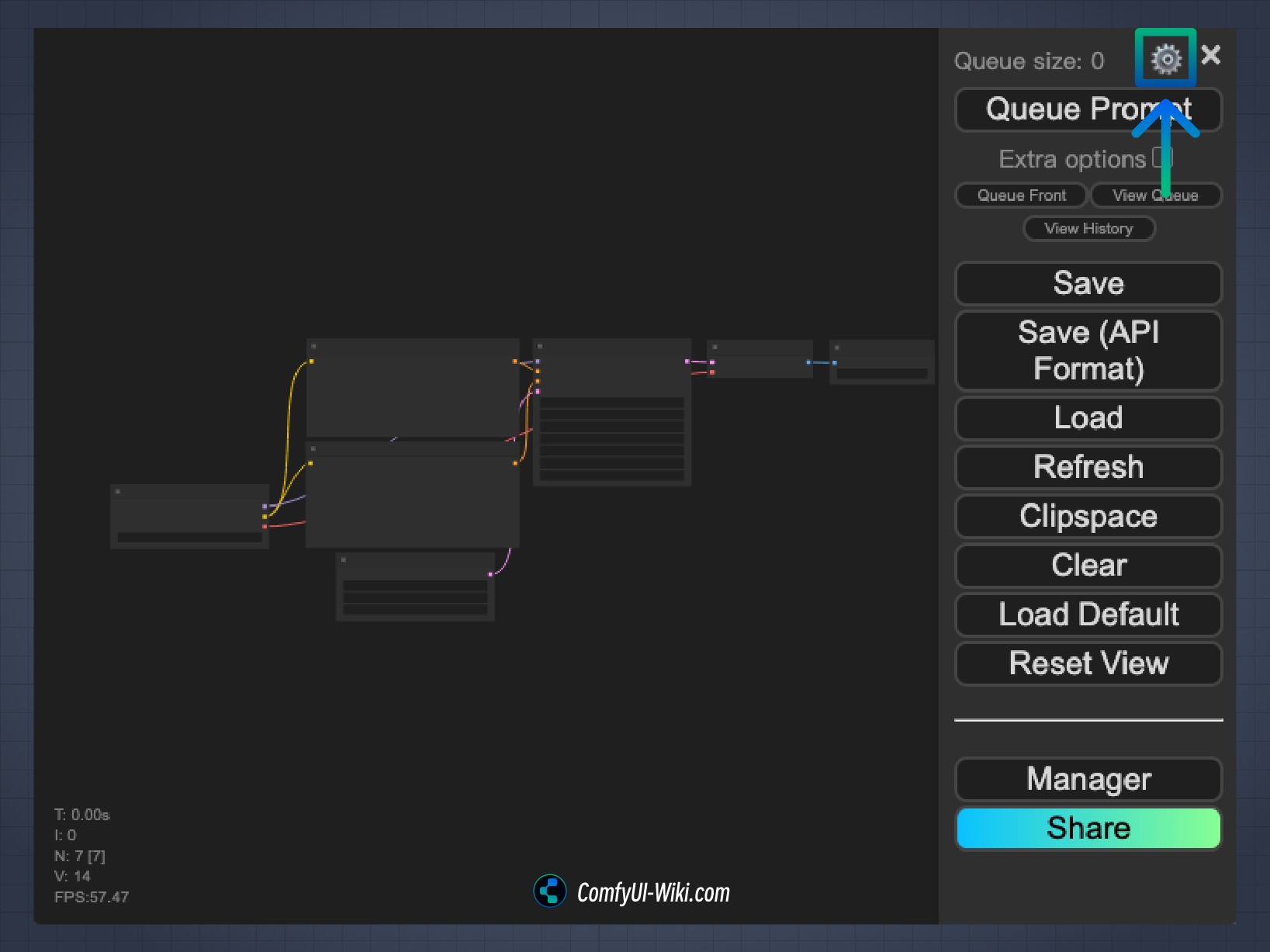 Screenshot of old ComfyUI menu if you’re using an older version
Screenshot of old ComfyUI menu if you’re using an older version
Model Library
What Name to Display in the Model Library Tree View
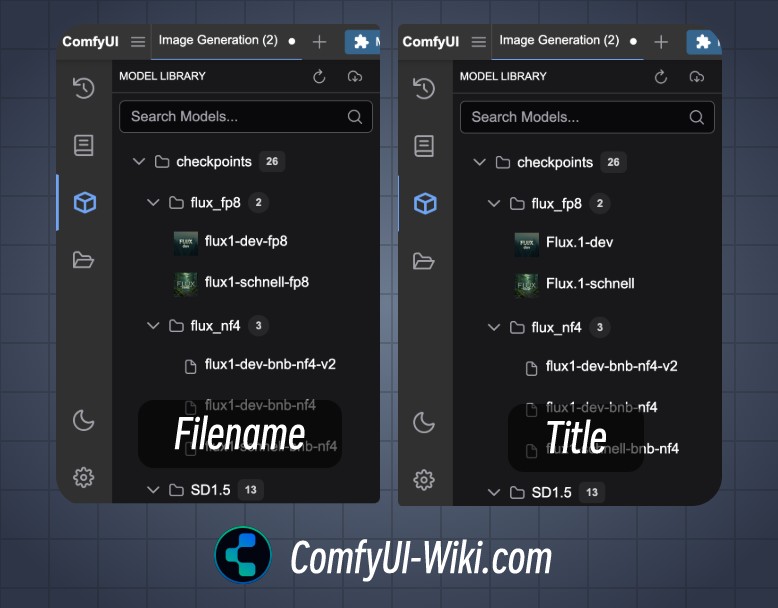
- Filename: Display the filename of the model in the library
- Title: Prioritize displaying the title from the model’s metadata
Automatically Load All Model Folders
- When enabled, all model files will be automatically loaded when entering the sidebar model library
- When disabled, models will only load when their respective folders are expanded
Node
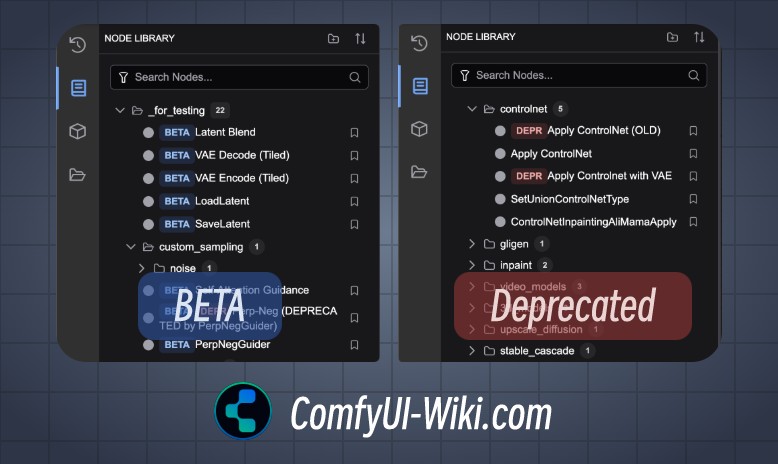
Show Experimental Nodes in Search
Beta stage experimental nodes will be searchable in the node library and search if enabled
Show Deprecated Nodes in Search
When enabled, deprecated nodes will be searchable in the node library and search. ComfyUI keeps some old nodes for backward compatibility with older workflows
Node Search Box
Double-click with left mouse button anywhere on the ComfyUI canvas to bring up the search box. These settings configure search box preferences
Number of Node Suggestions
Set the number of related nodes shown in the Context Menu when releasing a node connection
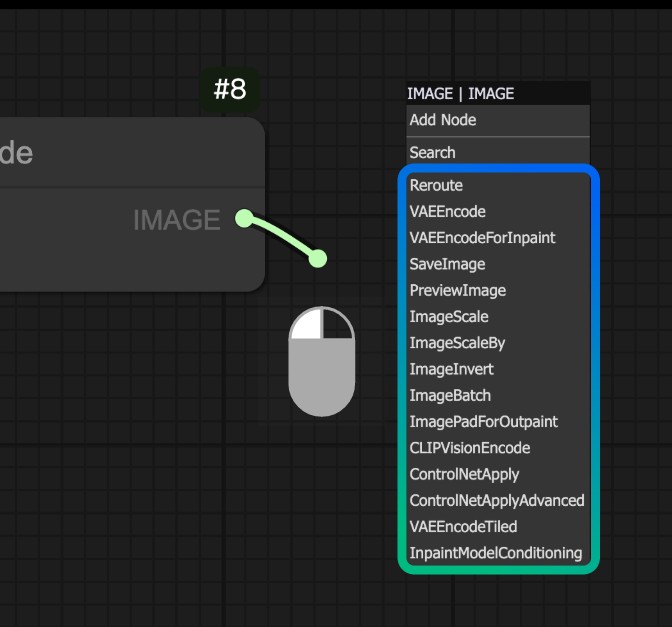
Other Search Box Display Options
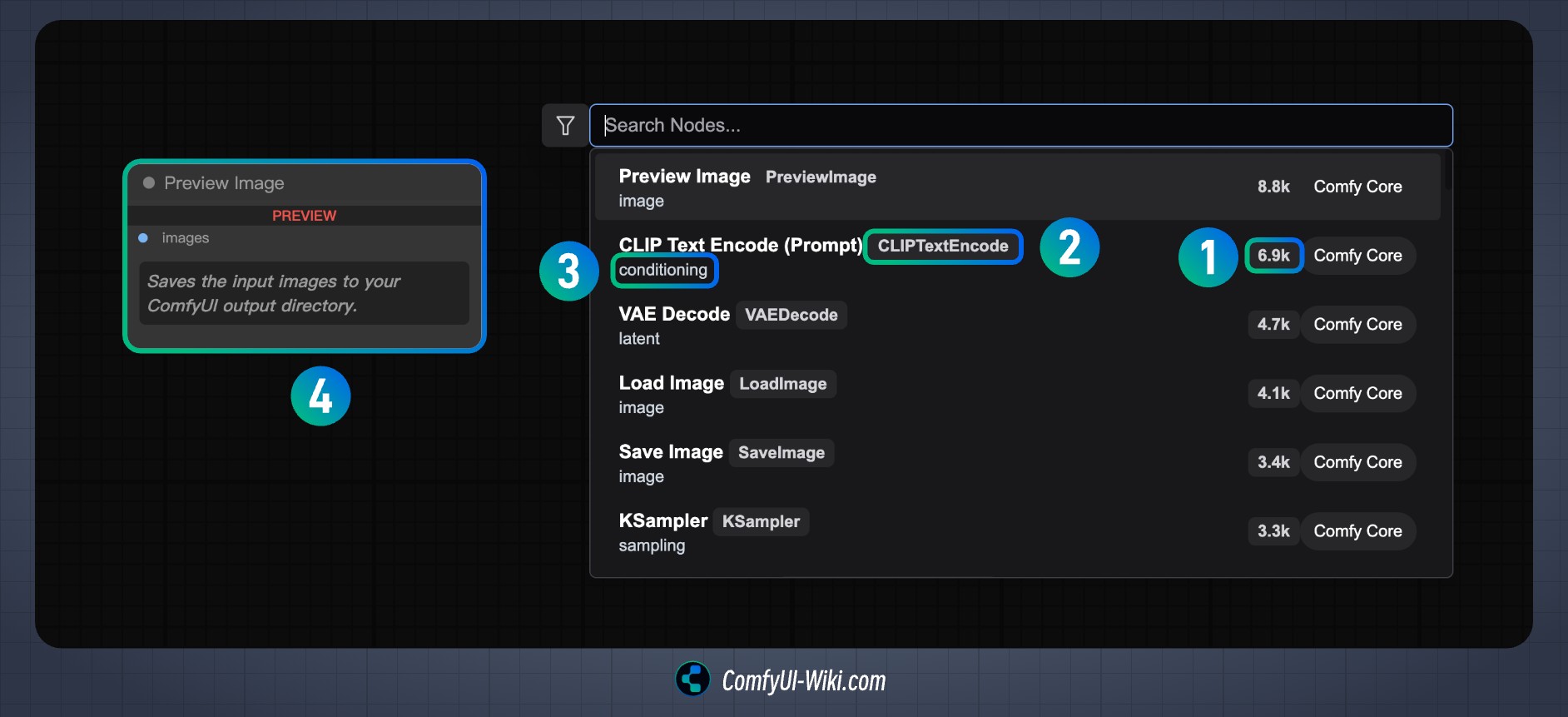
- Show node frequency in search results
- Show node ID name in search results
- Show node category in search results
- Node preview
Node Search Box
This setting:
- Default: New version search box
- Litegraph(old): Old version search box
Node Widget
Widget Control Mode
Controls when widget values update
- Before
- After
Textarea Widget Spellcheck
Enable spellcheck for text input widgets
Node Input Conversion Submenus
In the Node Context Menu, Place the Entries that Convert Between Input/Widget in Sub-menus
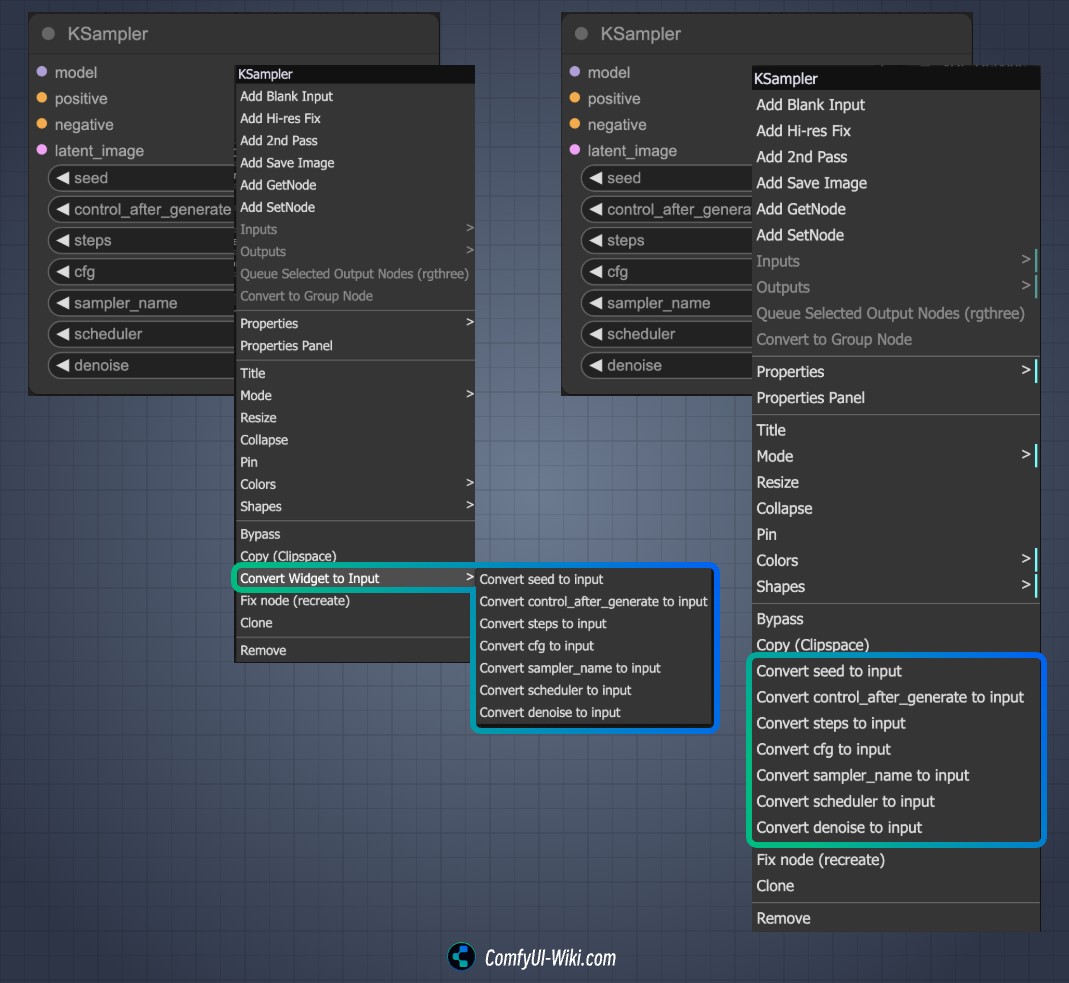 ComfyUI can switch node inputs between widget and input states. This option changes the position of this conversion menu
ComfyUI can switch node inputs between widget and input states. This option changes the position of this conversion menu
Queue
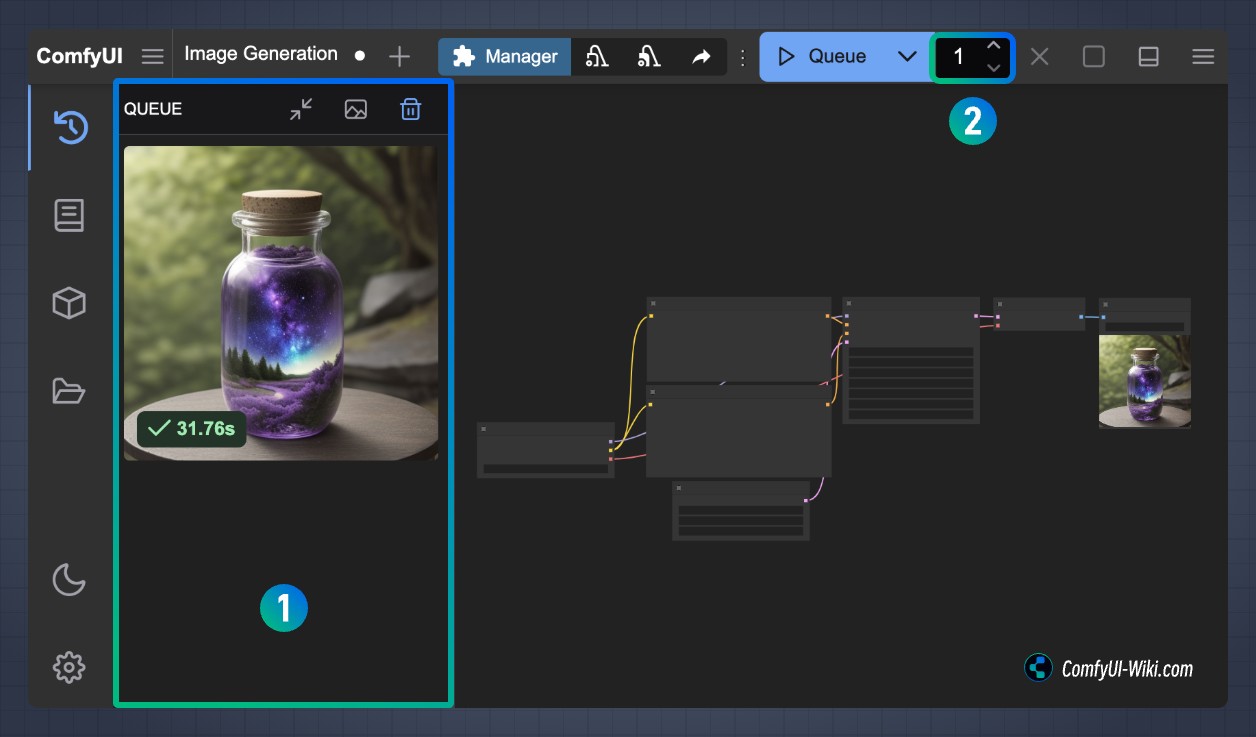
Queue History Size
- Sets the number of image generation queue history records as shown at position 1 in the image above
Queue Button
Batch Count Limit
- Sets how many generations to run in one queue execution, as shown at position 2 in the image above
Validation
Validate Node Definitions (slow)
Validate Workflows
Window
Show Confirmation When Closing Window
Show confirmation dialog when closing the ComfyUI browser interface to prevent accidental closure
Workflow
Show Confirmation When Deleting Workflows
Save and Restore Canvas Position and Zoom Level in Workflows
Opened Workflows Position
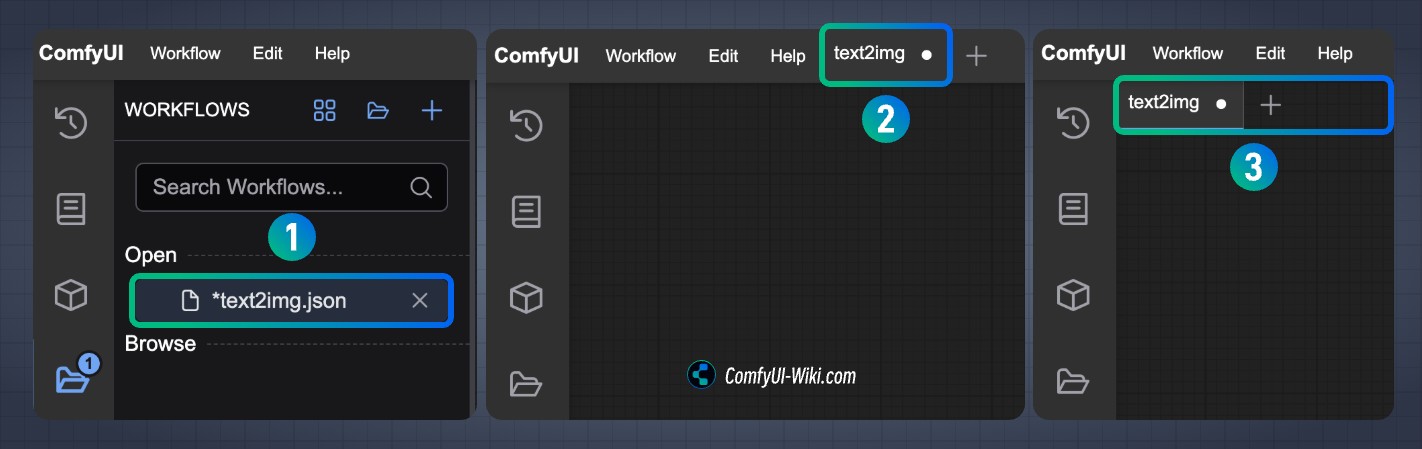
- Sidebar
- Topbar
- Topbar (2nd row)
Prompt for Filename When Saving Workflow
Require Confirmation When Clearing Workflow
Show Missing Models Warning
When opening a workflow, if models used in the workflow are missing, a prompt will appear with an option to attempt downloading them
Show Missing Nodes Warning
When opening a workflow, if it contains custom nodes from third-party plugins that aren’t installed locally, a prompt will appear with an option to install the plugins