ComfyUI Custom Node (Plugin) Installation and Update Guide
This article will take the installation of ComfyUI-Manager as an example for explanation.
https://github.com/ltdrdata/ComfyUI-Manager.gitComfyUI Manager is a practical plugin that can help you automatically install plugins, download models, etc. You can use this plugin as a large resource library to download content at any time, but if you are in China, you may experience poor download experience due to network access issues, though it can still greatly facilitate your daily use of ComfyUI.
This article will cover the following plugin installation methods:
- ComfyUI Manager Installation (Recommended)
- Git Installation: Install using Git commands
- Manual Installation: Manually install ComfyUI plugins from a compressed package
- aaaki ComfyUI Launcher Installation
- Using Gitee to clone GitHub repositories in China
Except for manual installation, all of these methods essentially use Git for installation, just in different ways. However, accessing GitHub in China may be problematic, so at the end of this article, I’ll also explain how to clone plugin repositories to platforms like Gitee for installation in China.
After installing custom nodes, you’ll typically need to install their dependencies. Each custom node has a requirements.txt file containing the Python dependencies it needs. After explaining all installation methods, we’ll discuss how to install dependencies for different custom nodes.
Currently, ComfyUI Desktop has pre-installed the ComfyUI Manager plugin, so you don’t need to manually install this plugin. If you don’t have network issues, I recommend using ComfyUI Manager to install plugins.
I. Installing Plugins with ComfyUI Manager
1. ComfyUI Manager New Version Menu Location

As shown in the image, if your ComfyUI is installed correctly, the ComfyUI Manager location in the latest version menu interface is as shown above.
2. ComfyUI Manager Old Version Menu Location
If the installation is successful, after opening the ComfyUI interface, you should see the following effect (old version)
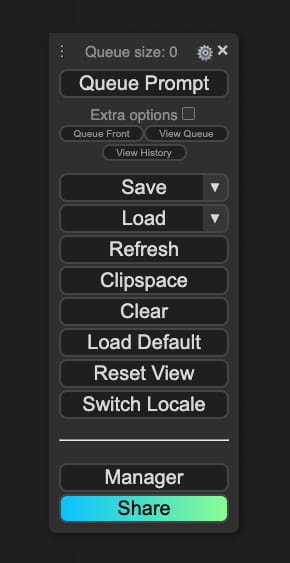 In the menu options, a new Manager option will be added, which is the entry point for ComfyUI Manager.
In the menu options, a new Manager option will be added, which is the entry point for ComfyUI Manager.
3. Installing Plugins with ComfyUI Manager
Step 1: In the ComfyUI Manager Menu that pops up, you can see the Custom Nodes Manager(Install New Plugins) entry, click the corresponding button as shown below
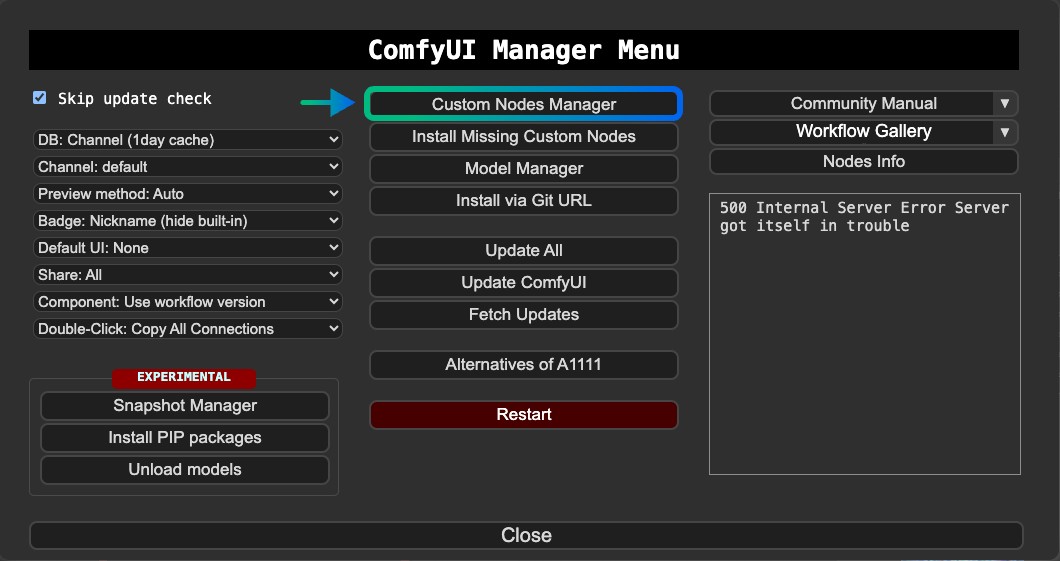
At this step, you can also click the Install via Git URL button in the interface, then enter the corresponding Git address to install.
Step 2: Below is the corresponding Custom Nodes Manager interface
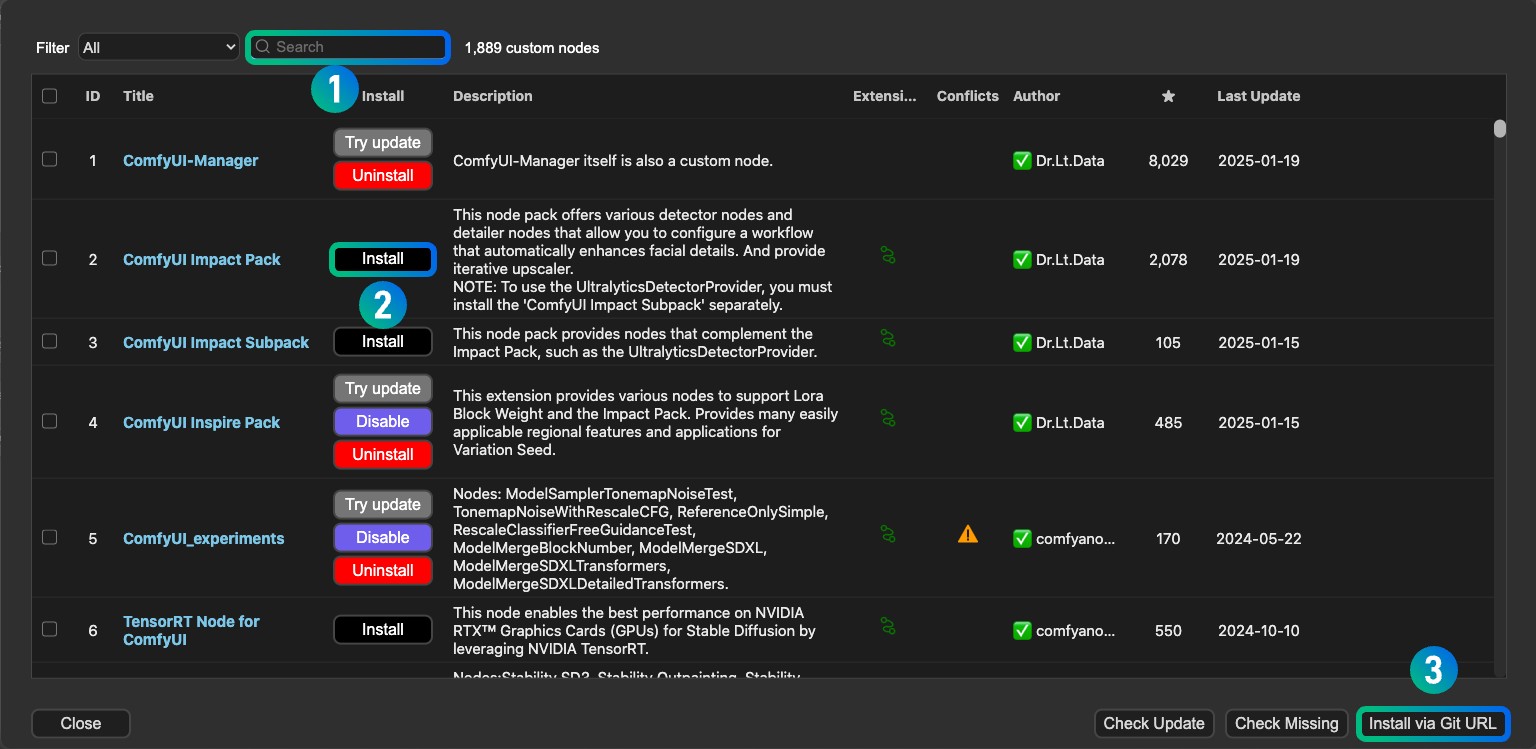
- At position
1, enter the name of the plugin you want to install in the search box, such as ComfyUI-Manager - At position
2, find the plugin you need and click the Install button to install - At position
3, you can also use the corresponding Git address to install - Wait for the installation to complete, sometimes you may need to restart ComfyUI to apply the installation
4. Updating Plugins with ComfyUI Manager
Updating plugins is similar to installing them. Filter the installed plugins in the corresponding plugin filter, then click the Try Update button to update.
II. Using Git to Install ComfyUI Plugins
Here I’ll introduce two installation methods:
- Git command line installation (requires pre-installing Git recommended)
- GitHub Desktop installation (more user-friendly for those unfamiliar with Git)
I highly recommend that you learn the basics of Git. You can check the Git Installation and Getting Started Guide section for details.
1. Git Command Line Installation
How to Find the Git Address for a Plugin
- Git software download: https://git-scm.com/
First, find the Git repository of the plugin you want to install, such as https://github.com/ltdrdata/ComfyUI-Manager
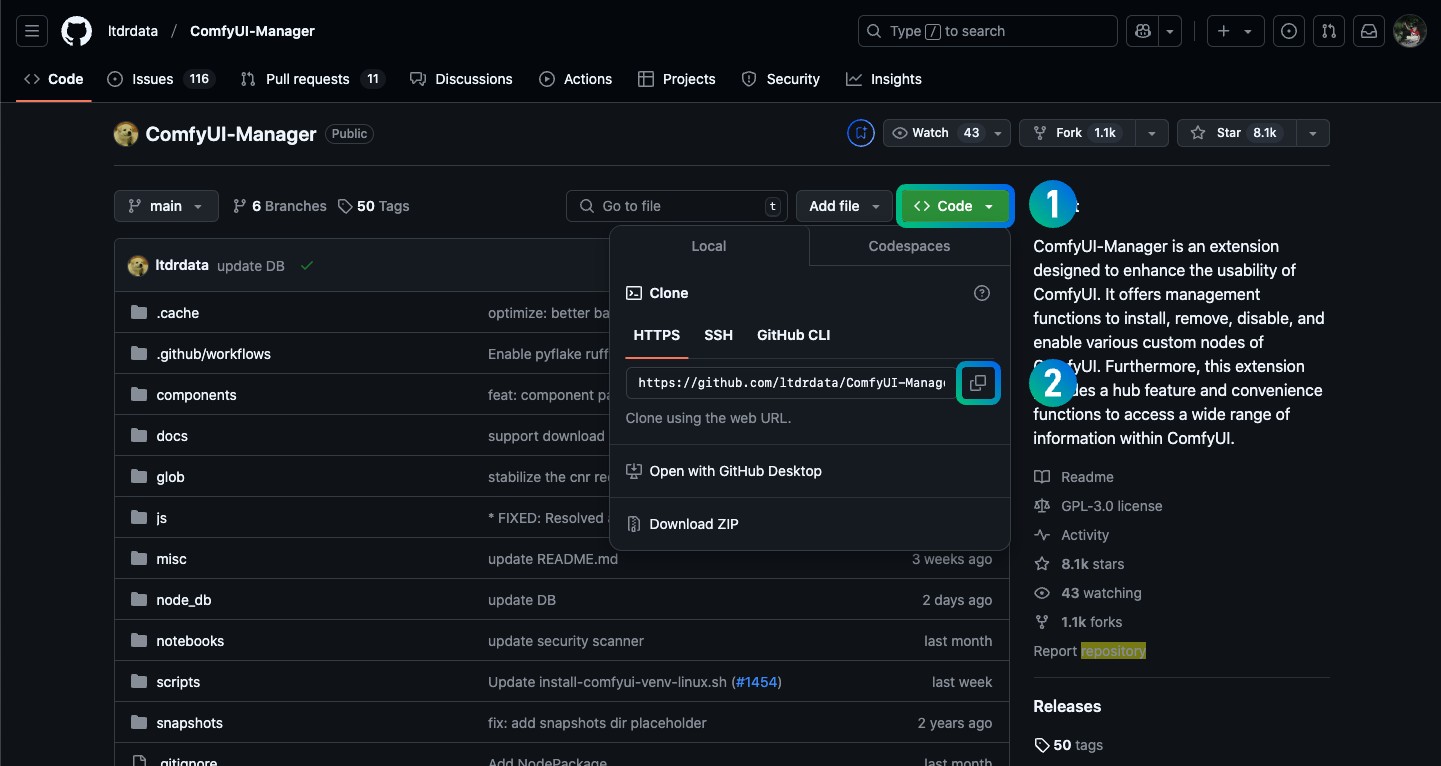
- Click the green <>code button on the page
- Click the copy button after the input box of the https option in the pop-up window
- You will copy the link https://github.com/ltdrdata/ComfyUI-Manager.git
How to Install Plugins Using Git Command Line
- Open your CMD terminal, first use the
cdcommand to enter the folder where your ComfyUI plugins are located, such as E:/ComfyUI_windows_portable/ComfyUI/custom_nodes
cd E:/ComfyUI_windows_portable/ComfyUI/custom_nodes - Then use the
git clonecommand to clone the corresponding code repository
git clone https://github.com/ltdrdata/ComfyUI-Manager.git- Wait for the success notification
- Restart ComfyUI to check if the plugin has been installed successfully
Note: Using GitHub in China can easily lead to failure. You can first synchronize the corresponding plugin repository to domestic code repositories like Gitee to increase the success rate.
How to Update Plugins Using Git
To update plugins using Git, similar to the previous steps, you need to use cd to enter the plugin directory first, then use the git pull command to update
# Enter the plugin directory
cd E:/ComfyUI_windows_portable/ComfyUI/custom_nodes/ComfyUI-Manager
# Use git pull command to update
git pull2. GitHub Desktop Installation and Updates
Using GitHub Desktop is not highly recommended, as mastering Git isn’t very complicated.
- First, you need to register a GitHub account. GitHub registration address: https://github.com/
- Then download GitHub Desktop from: https://desktop.github.com/
- After downloading and installing, open the software and complete the account login
Installing Plugins with GitHub Desktop
Follow these steps to install plugins using GitHub Desktop:
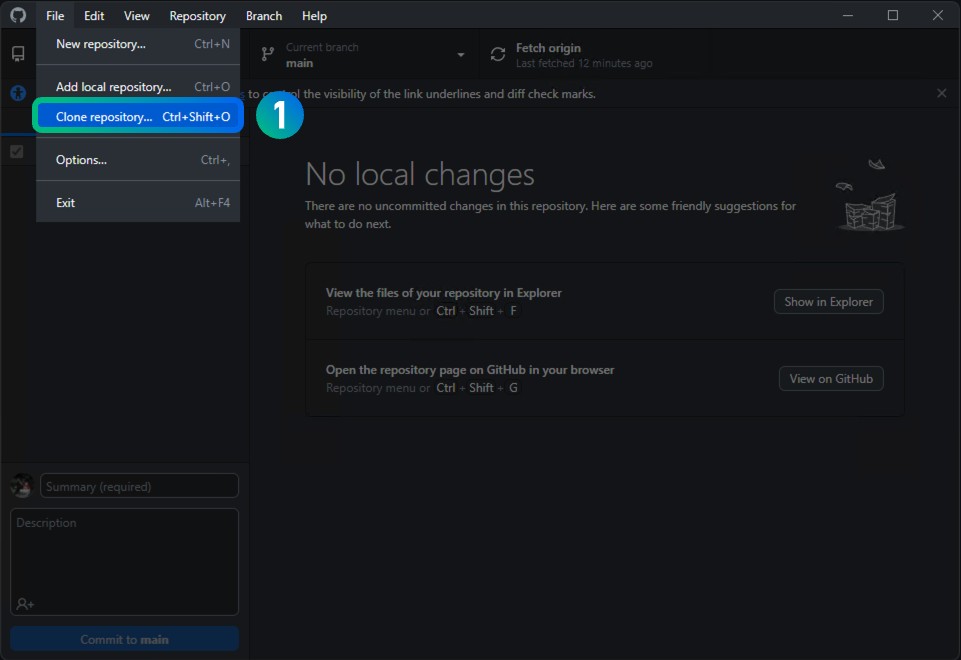
- Click the
Filemenu and selectClone repository
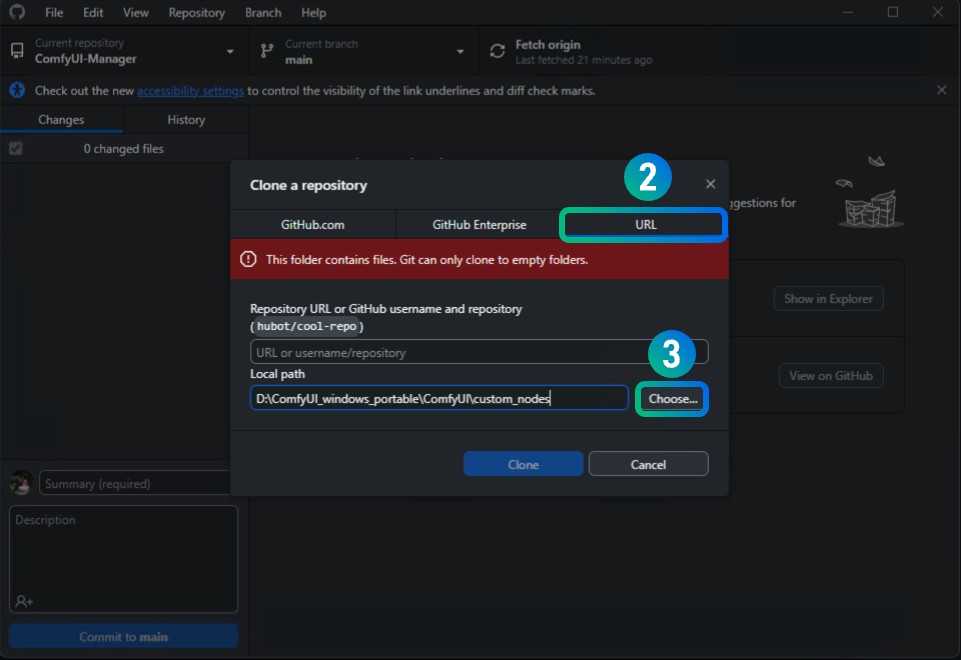
- In the pop-up window, choose the Clone method using URL
- Select the directory for your plugin installation, typically the
custom_nodesdirectory in your ComfyUI installation folder. In my screenshot, I’ve set it toD:\ComfyUI_windows_portable\ComfyUI\custom_nodes, which is my ComfyUI installation directory
You might see a message saying “This folder contains files. Git Can only clone empty folders” - don’t worry about this. The message will update and disappear once we enter the GitHub repository address
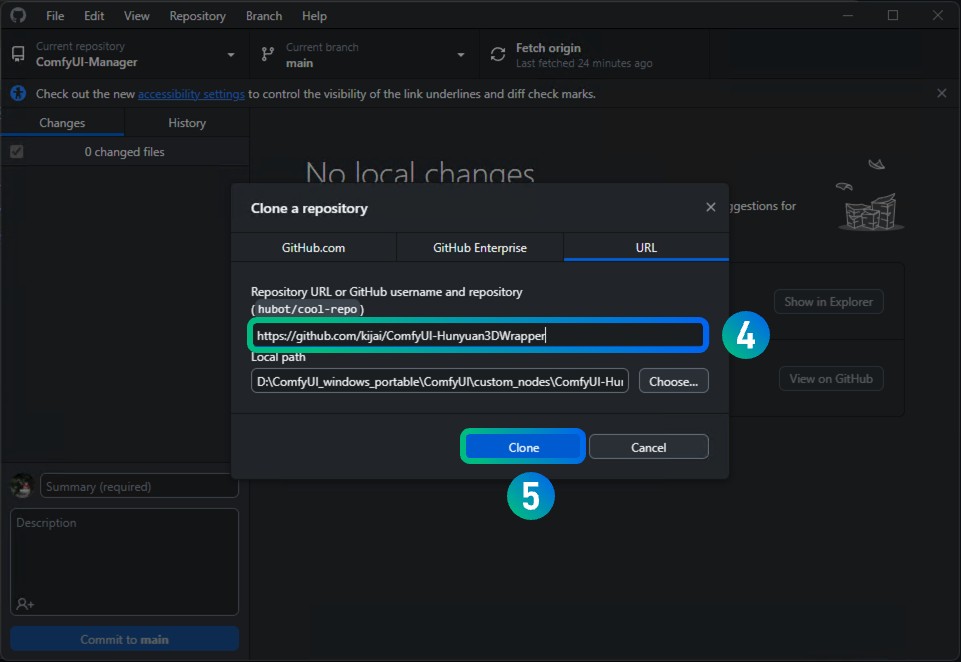
- Enter the Git repository address of the plugin you want to install in the URL input box, such as https://github.com/kijai/ComfyUI-Hunyuan3DWrapper. You’ll notice the installation directory updates as we enter the address
- Click the
Clonebutton and wait for the installation to complete
Restart ComfyUI and wait for the interface to complete necessary dependency installations. This completes your plugin installation.
Updating Plugins with GitHub Desktop
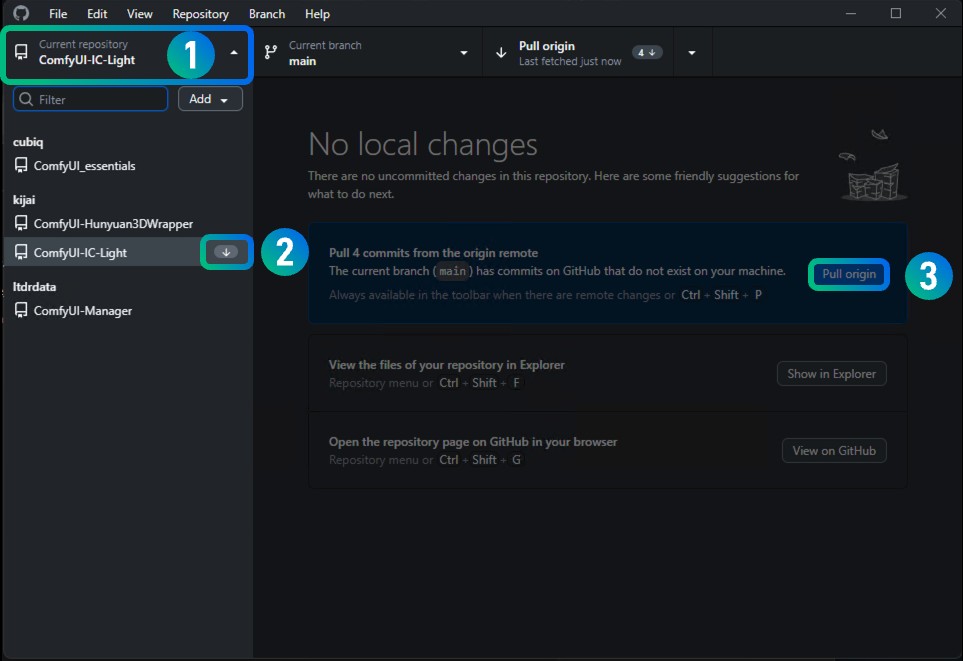
From the screenshot above, you can see I’ve installed several git repositories from different authors using GitHub Desktop
- Clicking position 1 will open the git repository address installed using GitHub Desktop
- If there are updates available for the plugin, you’ll see an arrow indicator like at position 2
- Click the corresponding menu, switch to the repository, and you’ll usually see an update notification like at position 3. Click the
Pull Originbutton to complete the plugin update
III. Manual Installation: Installing ComfyUI Plugins from ZIP Package
First, visit the repository address: https://github.com/ltdrdata/ComfyUI-Manager
I generally don’t recommend manual installation because you might lose Git repository information during this process. Since many plugins are frequently updated, manual updates might not be as convenient as using Git installation.
- The repository usually provides installation instructions in its Readme, which you can follow for installation
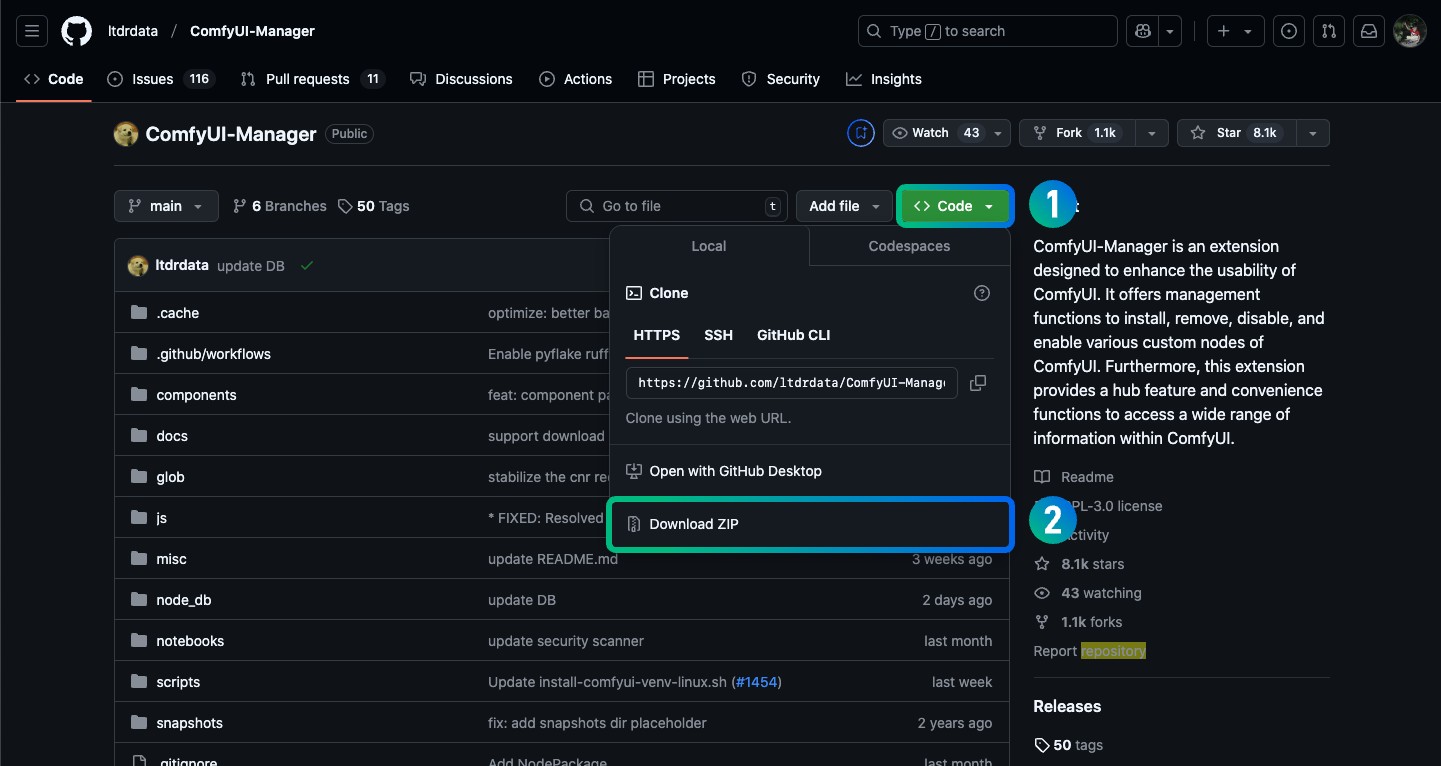
- Click the green <>code button on the page
- Click the Download ZIP button in the pop-up window
- After downloading, unzip the compressed package
- Copy the unzipped folder to the
comfyui/custom_nodesplugin directory - Restart ComfyUI and check if the plugin is installed
If you want to update plugins installed this way, you can only repeat the manual installation process.
IV. aaaki ComfyUI Launcher Plugin Installation
- Make sure ComfyUI is not running
- In the aaaki ComfyUI Launcher, select
Version Management\Install Extension(the following picture uses the English version interface)
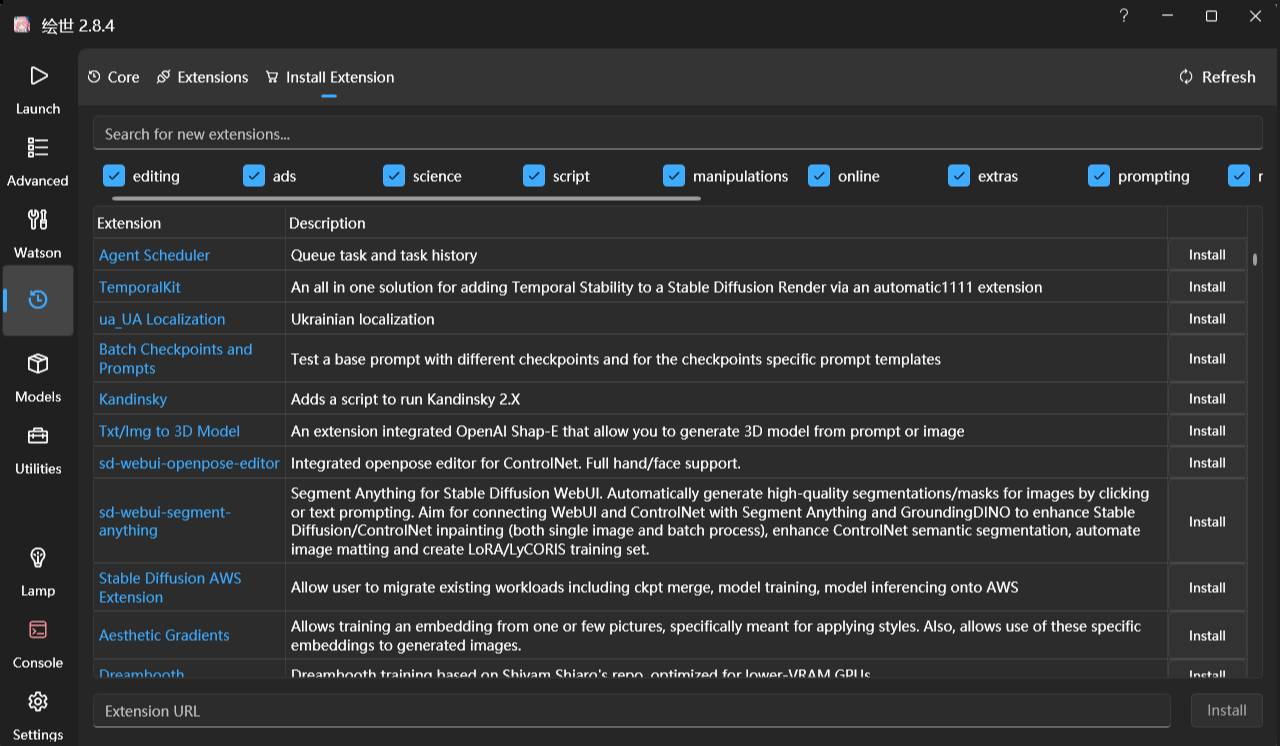
- Search or browse to find the plugin you want to install and click to install it
- If there is no plugin, you can use the
Extension URLin this interface to install the corresponding plugin git address here, and you can install it using git (similar to Git installation)
How to Update Plugins with aaaki ComfyUI Launcher
In the same Version Management\Install Extension interface, you can click refresh to let the software detect if there are updates for the corresponding Git repositories. If there are updates, manually update them.
V. Using Gitee to Clone GitHub Repositories in China
If you are in China, you may experience installation failures due to GitHub access issues. In this case, you can use Gitee to clone the corresponding GitHub repository, then get the address of your cloned repository and use it to install through the methods mentioned above.
However, the disadvantage of this method is quite obvious. Since it stores a copy of the GitHub repository, you cannot get the latest updates from the upstream GitHub repository directly. Each time you need to update the plugin, you need to first update your cloned repository through Gitee, and then check for updates.
First, you need to register a Gitee account. Gitee registration address: https://gitee.com/
- After registration, click the
+Newbutton and select Create Repository
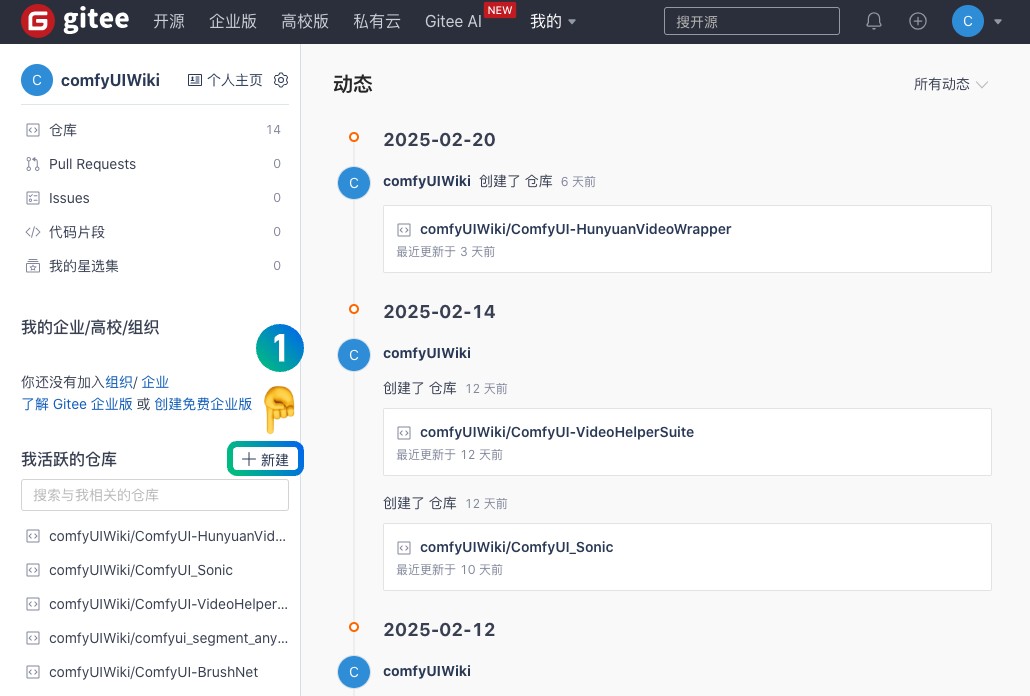
- On the new repository page, select the
Click to Importoption
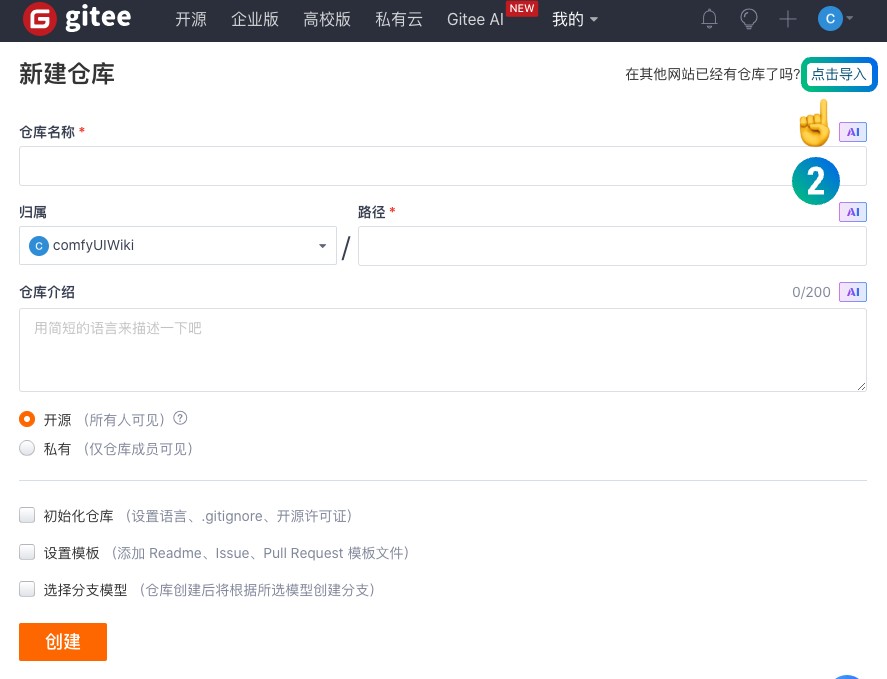
- On the import repository page, choose to import from URL
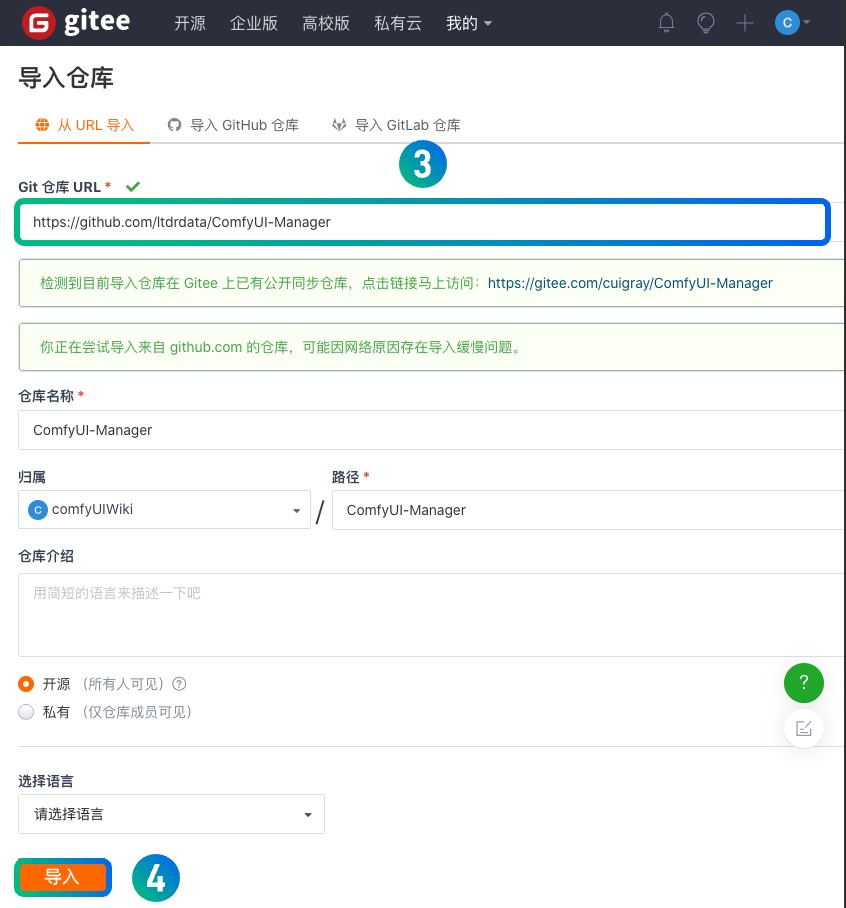
And fill in the corresponding repository address link such as:
Both formats are acceptable.
- Click import after filling in the information
After importing, the corresponding repository will be cloned to your account. Later, if you want to update the plugin code, remember that you need to update your cloned repository first, and then you can get the upstream updates.
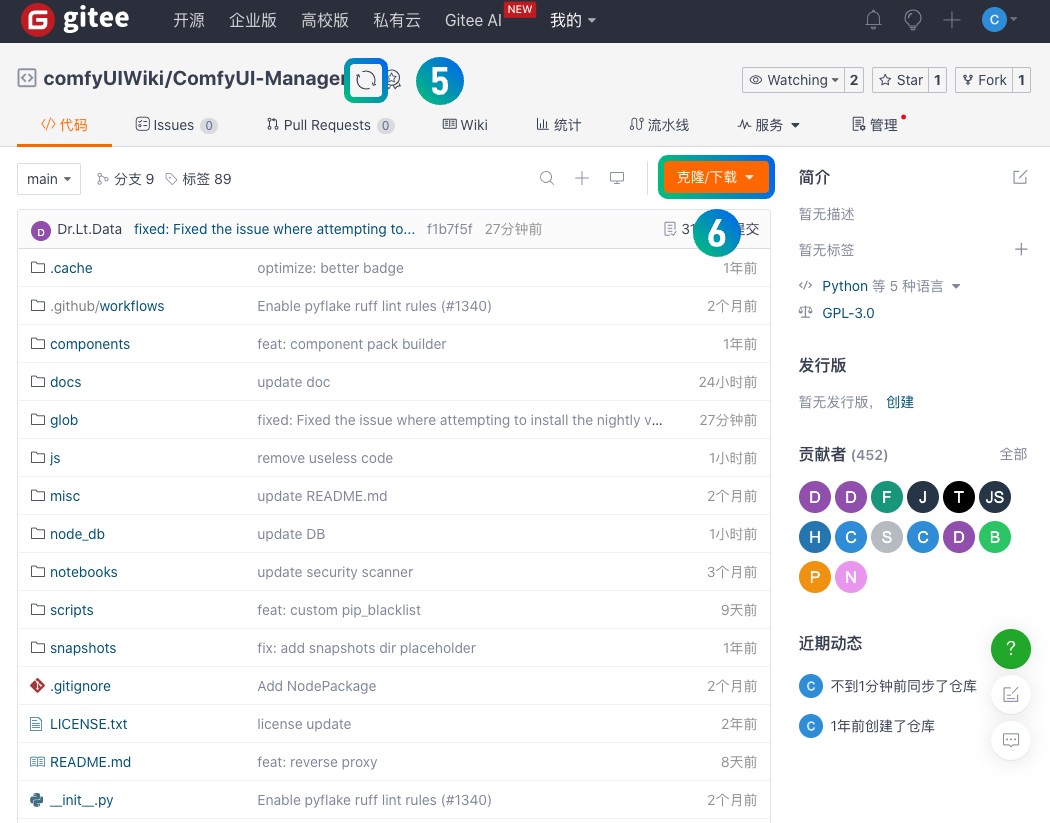
- The button at position 5 is used to update and synchronize upstream repository code
- Click the Clone/Download button to get the corresponding repository address
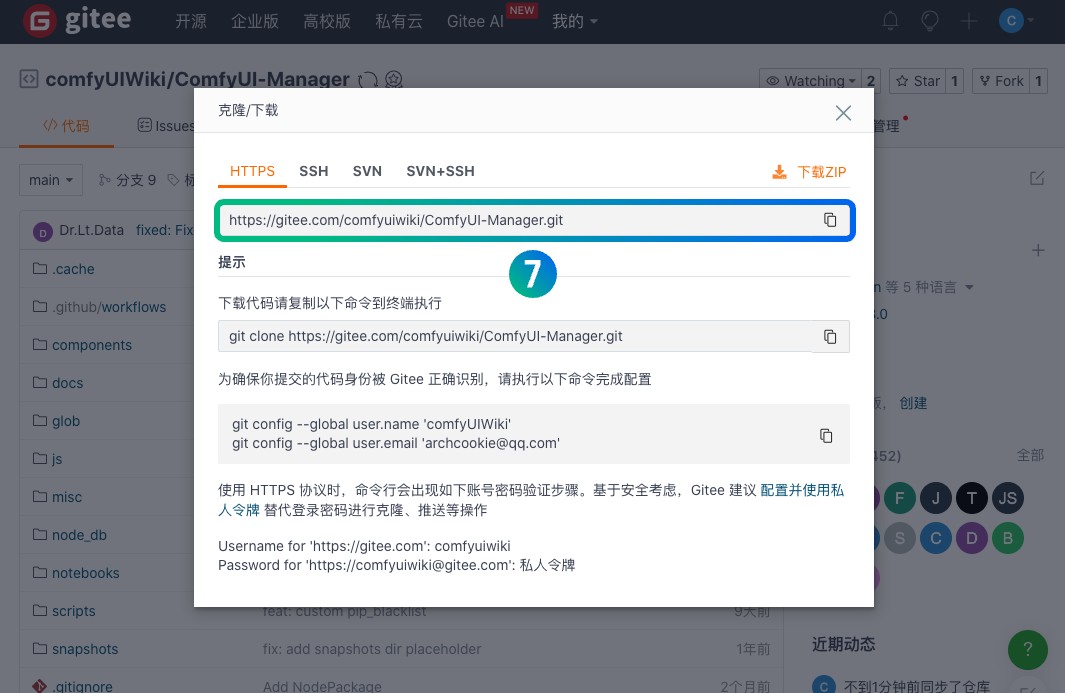
- The repository address is as shown above, and you can directly use other installation methods mentioned in this article to install
VI. Installing Dependencies for ComfyUI Custom Nodes
After completing the installation of the nodes, to ensure that the corresponding node functions work properly, you need to install the relevant dependencies. Below I will supplement information about dependency installation for different versions of ComfyUI, and for special regions like China, where you may need to use domestic mirror addresses when using dependency installation commands.
If different nodes depend on different versions of the same package, dependency conflicts may occur.
ComfyUI Portable Version
The portable version uses an embedded Python version, so you need to use embedded Python to install the corresponding dependencies. Use the command line to enter the portable plugin directory:
cd E:/ComfyUI_windows_portable/Then use embedded Python to install the dependencies:
python_embeded\python.exe -m pip install -r ComfyUI\custom_nodes\ComfyUI-Manager\requirements.txtPython Virtual Environment
If you created your own Python virtual environment for ComfyUI, you need to locate the directory containing the plugin dependency file. For example, in this article, we installed the ComfyUI-Manager plugin, so we need to find the directory for its dependency file:
E:/ComfyUI_windows_portable/ComfyUI/custom_nodes/ComfyUI-Manager/requirements.txtThen use the pip command to install the dependencies:
pip install -r E:/ComfyUI_windows_portable/ComfyUI/custom_nodes/ComfyUI-Manager/requirements.txtUsing China Domestic Mirror Sources
For users in mainland China, due to network restrictions, you may encounter issues when installing dependencies from the official PyPI. You can use domestic mirror sources to speed up the download. You just need to add the -i parameter to specify the mirror source when using the pip command:
# Using Tsinghua University mirror
pip install -r E:/ComfyUI_windows_portable/ComfyUI/custom_nodes/ComfyUI-Manager/requirements.txt -i https://pypi.tuna.tsinghua.edu.cn/simple
# For portable version
python_embeded\python.exe -m pip install -r ComfyUI\custom_nodes\ComfyUI-Manager\requirements.txt -i https://pypi.tuna.tsinghua.edu.cn/simpleCommon mirrors in China include:
- Tsinghua University: https://pypi.tuna.tsinghua.edu.cn/simple
- Aliyun: https://mirrors.aliyun.com/pypi/simple/
- USTC: https://pypi.mirrors.ustc.edu.cn/simple/