How to Install and Use Hypernetwork Models in ComfyUI?
What is a Hypernetwork?
A Hypernetwork is like a special assistant that helps other neural networks become smarter. Imagine you have a football team where each player has their own position and skills. Now, if there is a coach who can give players some extra skills or advice on the fly based on the needs of the match to make the team perform better. In this analogy, the Hypernetwork plays the role of that coach.
- Adjusting Parameters: The Hypernetwork will create a new neural network on the basis of the original diffusion model to adjust the model’s parameters. This is like giving each player on the football team some special training to make them perform better in the match.
- Similar Effects: The effect of the Hypernetwork is similar to Lora, both acting like a coach for the team to help improve performance.
- Training Difficulty: The training difficulty of the Hypernetwork is quite high, just like finding a coach who can provide perfect advice to players on the spot is very difficult.
- Application Range: Due to the high training difficulty, the application range of the Hypernetwork is relatively small, which is like such a perfect coach is hard to find, so not all teams can use it.
- Gradually Being Replaced: For these reasons, the Hypernetwork is gradually being replaced by Lora. Lora is like a more common and easier-to-find coach, although it may not be the most perfect, it is easier to train and more widely used.
Where to Download Hypernetwork Models?
Most AI image generator communities provide model downloads, and you can quickly find this type of model by filtering for Hypernetwork in the corresponding website’s filter.
- civitai: https://civitai.com
- liblib (China): https://www.liblib.art/
As shown in the figure below, when filtering models on civitai, select Hypernetwork to filter out Hypernetwork models.
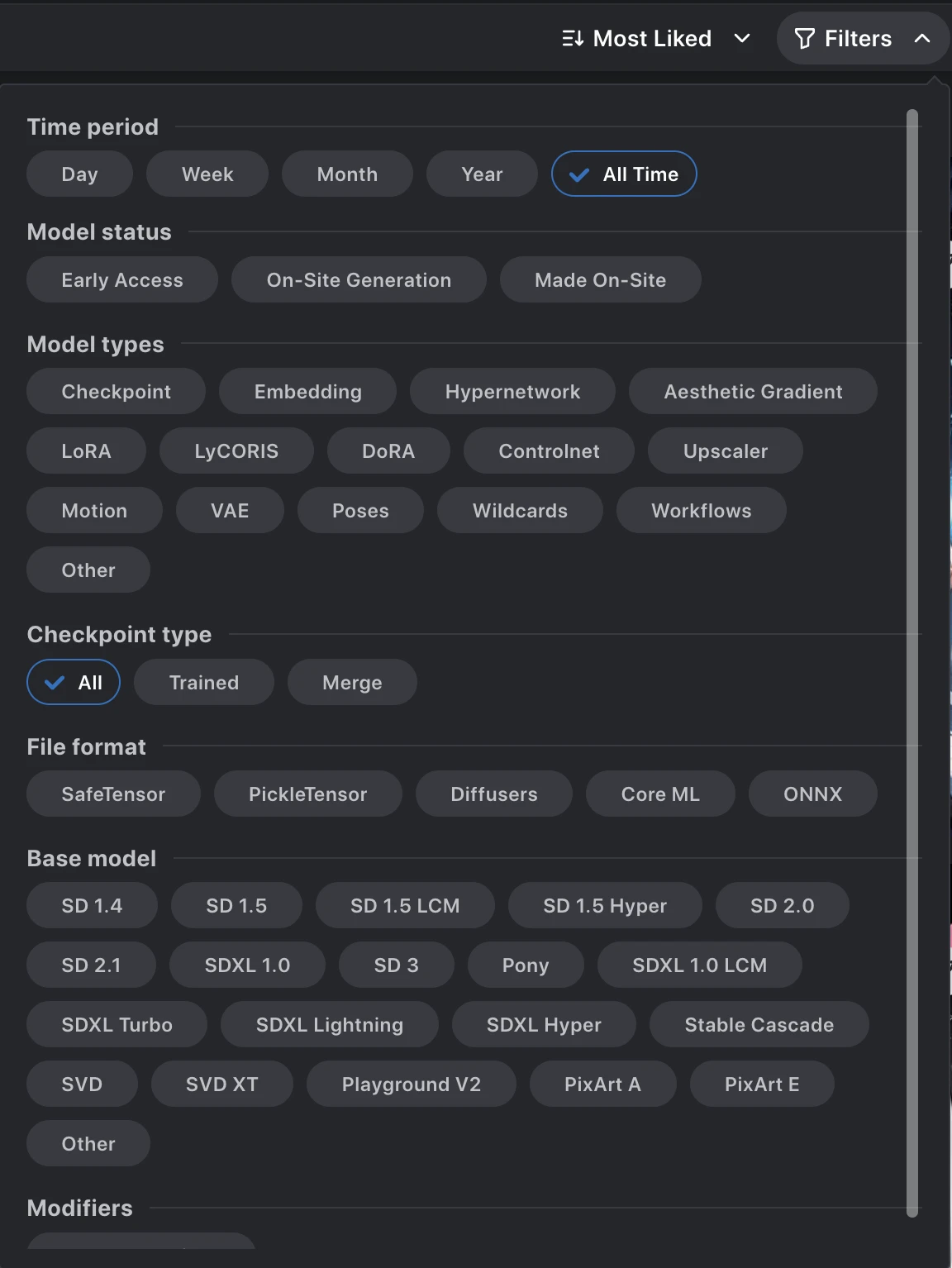
How to Install Hypernetwork Models in ComfyUI?
Store the downloaded model in the “ComfyUI\models\hypernetworks” directory, and then restart or refresh the ComfyUI interface to load the corresponding LoRA model.
Because models need to be distinguished by version, for the convenience of your later use, I suggest you rename the model file with a model version prefix such as “SD1.5-Model Name”, or do not rename, and create a new folder in the corresponding model directory, named after the major model version such as “SD1.5”, and then copy your model files to “ComfyUI\models\hypernetworks\SD1.5”.
If you are sharing model files with other GUIs, please refer to the shared model section in installing comfyui, and copy the corresponding model files to the corresponding folder.
How to Use Hypernetwork Models in ComfyUI?
Please refer to the example in the following page link to use the Hypernetwork model.