ComfyUI Workflow Template Feature Guide
Workflow templates are a very practical feature in ComfyUI that provides you with a convenient way to browse and use various preset workflows. These templates cover officially supported model workflows as well as example workflows provided by community developers.
In ComfyUI’s template system, you can discover:
- Official built-in model workflow templates
- Example workflows provided by third-party custom nodes
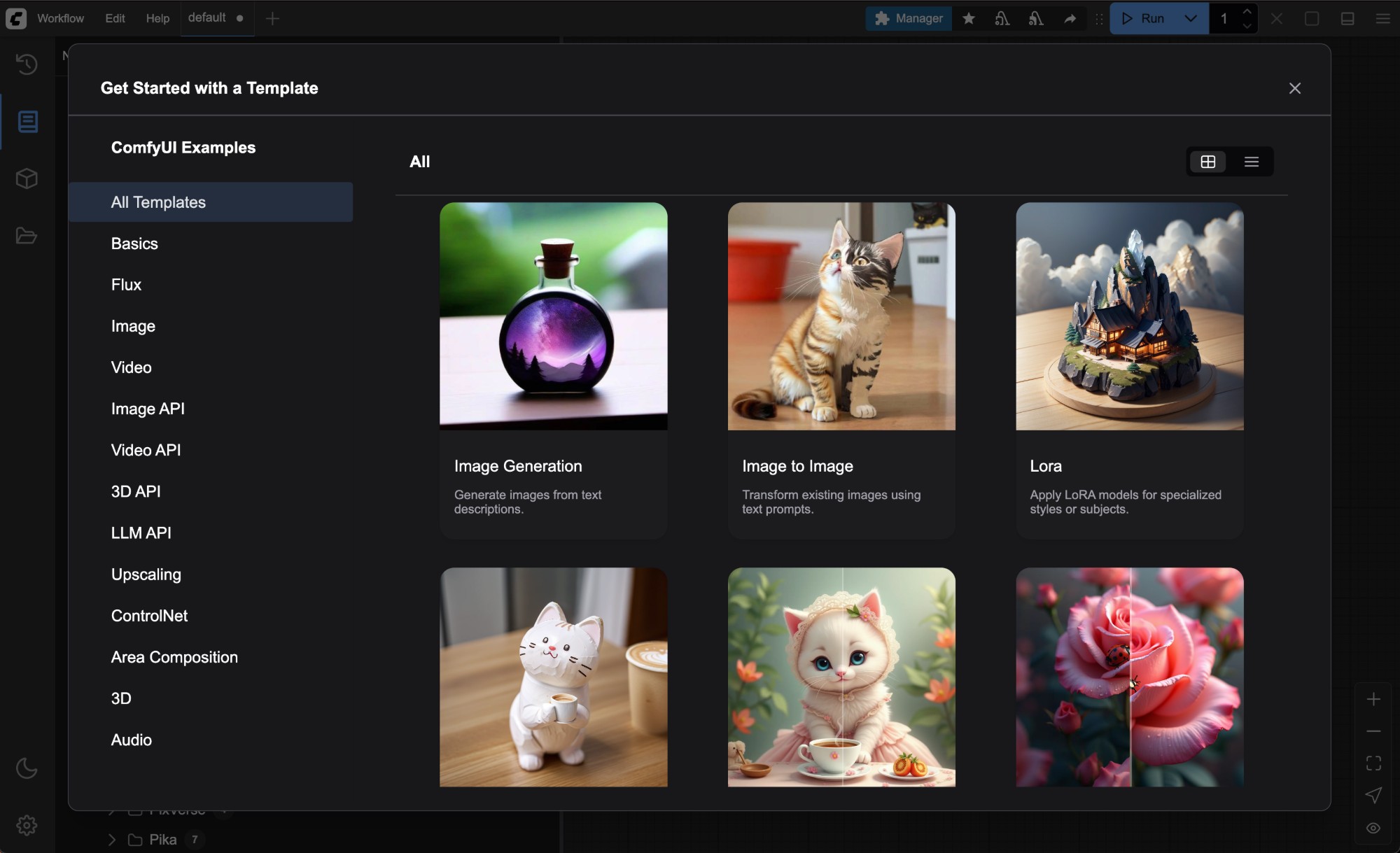
How to Access Template Features
To open workflow templates, simply click Workflow —> Browse Workflow Templates in the menu bar to enter the template browsing interface.
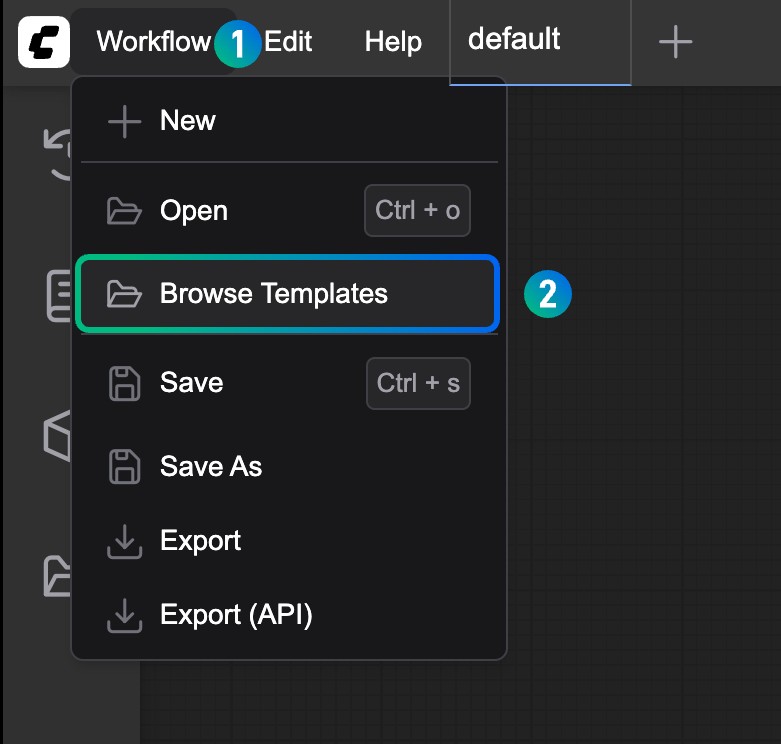
Template Usage Guide
Basic Operation Steps
- Select Template: Click on any template you want to use in the template list, and the system will automatically load the corresponding workflow
- Model Check: When loading templates, ComfyUI will automatically check if the required model files are installed
- Download Missing Models: If necessary model files are found to be missing, the system will prompt you to download them
- Run Workflow: After ensuring all elements (models, input images, prompts, etc.) are ready, click the run button to start using the workflow
Model File Management
Each workflow template contains corresponding model information. If missing model files are detected during first use, the system will display download prompts.
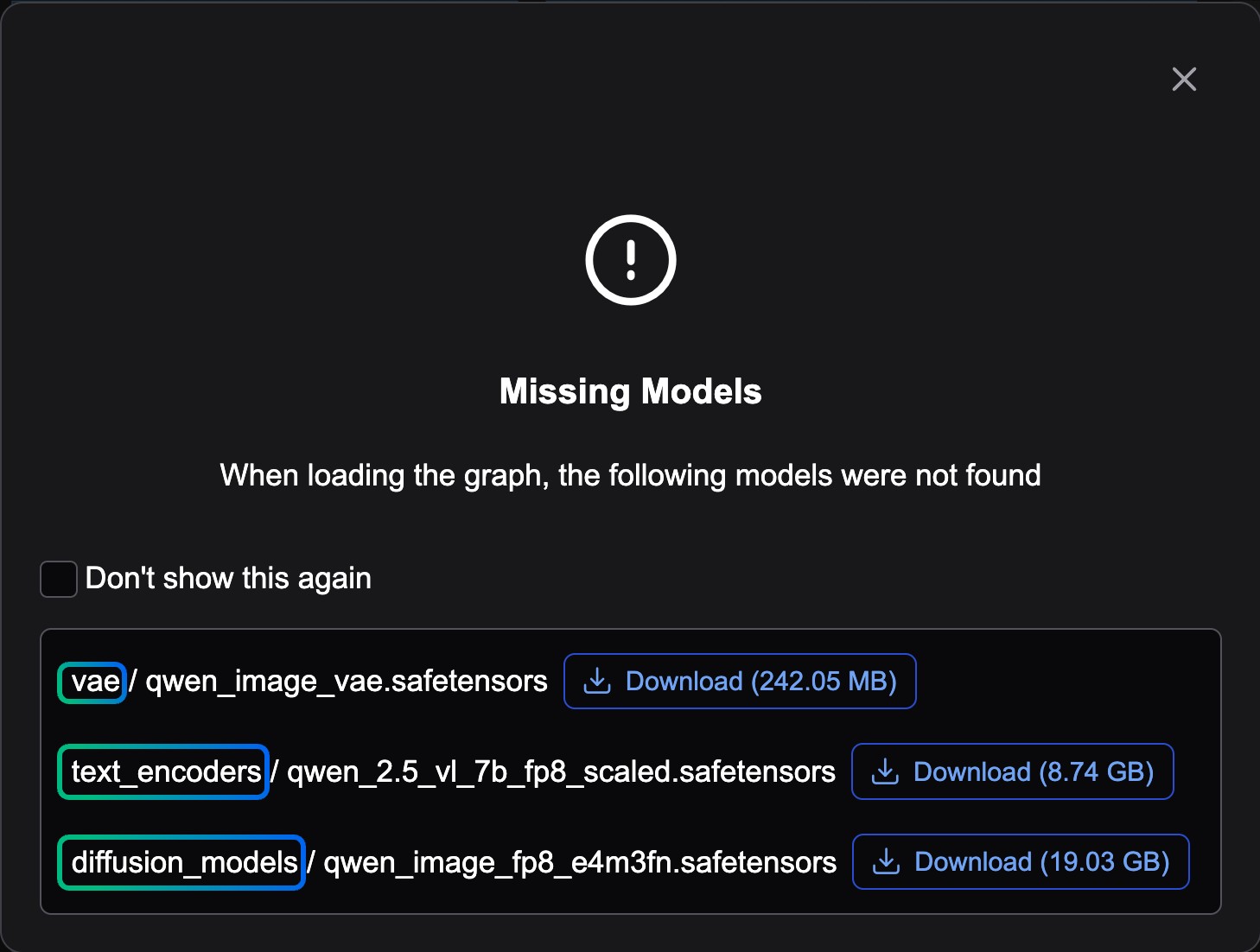
Download Method Instructions:
- Desktop Version Users: After clicking the
Downloadbutton, the program will automatically complete the download and installation of model files - Other Version Users: Download model files through the browser, then manually place the files in the correct directory
Model Storage Location:
Taking the models in the screenshot as an example, files need to be saved to the following location:
📂 ComfyUI/
├── 📂 models/
│ ├── 📂 diffusion_models/
│ │ └── qwen_image_fp8_e4m3fn.safetensors
│ ├── 📂 vae/
│ │ └── qwen_image_vae.safetensors
│ └── 📂 text_encoders/
│ └── qwen_2.5_vl_7b_fp8_scaled.safetensorsImportant Note: The current version of the template system can only detect whether model files exist in the corresponding first-level directories. If you have already stored model files in subfolders (such as ComfyUI/models/diffusion_models/wan_video), you can ignore the download prompts and simply ensure the correct model file is selected in the corresponding model loading node.
Template Technical Implementation Principles
Model Information Embedding Mechanism
The template system embeds model links by adding models information to the node’s properties. Below is an example of a DualCLIPLoader node containing model information:
{
"id": 40,
"type": "DualCLIPLoader",
"pos": [
-320,
290
],
"size": [
270,
130
],
"flags": {},
"order": 0,
"mode": 0,
"inputs": [],
"outputs": [
{
"name": "CLIP",
"type": "CLIP",
"links": [
64
]
}
],
"properties": {
"Node name for S&R": "DualCLIPLoader",
"cnr_id": "comfy-core",
"ver": "0.3.40",
"models": [
{
"name": "clip_l.safetensors",
"url": "https://huggingface.co/comfyanonymous/flux_text_encoders/resolve/main/clip_l.safetensors",
"directory": "text_encoders"
},
{
"name": "t5xxl_fp16.safetensors",
"url": "https://huggingface.co/comfyanonymous/flux_text_encoders/resolve/main/t5xxl_fp16.safetensors",
"directory": "text_encoders"
}
]
},
"widgets_values": [
"clip_l.safetensors",
"t5xxl_fp16.safetensors",
"flux",
"default"
]
}Model Information Structure Description
The newly added models field in properties contains the following information:
- name: The name of the model file
- url: Direct download link for the model file (must be a directly downloadable file link, not a repository address)
- directory: Storage location of the model file under the ComfyUI/models directory
Supported Model Sources: Currently, the system supports model links from Hugging Face and CivitAI, and requires model formats to be safe formats (such as .safetensors, .sft, etc.). Unsafe formats (such as .gguf) will be displayed as unsafe and will not show download links when embedded.
Editing Tools: You can use this tool to edit model information in workflow templates, but currently @ComfyUI-Wiki only provides support for native nodes.
Template Update Mechanism
Dependency Management
The template system is managed and updated through independent dependency packages, with the corresponding package name: comfyui-workflow-templates
If you find missing new documents or templates mentioned in update notes after updating ComfyUI, it may be because related dependencies were not updated simultaneously. You can check ComfyUI/requirements.txt to understand the current dependency versions.
Core Dependency Packages: The following three dependencies are usually upgraded simultaneously with each ComfyUI update:
comfyui-frontend-package==1.24.4
comfyui-workflow-templates==0.1.52
comfyui-embedded-docs==0.2.4If you’re unsure how to update correctly, please refer to the Update ComfyUI chapter for detailed update steps.
Community Contribution Guidelines
Official Template Contributions
All official templates are hosted in the workflow_templates repository, and you can contribute templates by submitting Pull Requests.
Official Template Requirements:
- Pure Native Support: Do not use any third-party nodes to avoid users needing additional installations due to missing nodes
- Avoid Duplication: Ensure templates do not duplicate existing templates and must be supported related model functionality
- Issue Feedback: If you have questions, you can submit issues in the corresponding repository for discussion
Custom Node Templates
If custom node developers provide templates and example workflows, you can also find them in the template browser. Usually, you just need to find the category corresponding to the node name to view all templates provided by the developer.
Developer Notes: Currently, the system only supports first-level directory structures under template folders, does not support multi-level directories, and only supports JSON format template files.
Custom Node Template Development
If you want to add template support for custom nodes, you can refer to the Custom Node Templates chapter to understand the detailed development process. You can also submit Pull Requests to custom node developers to contribute template content.