ComfyUI Keyboard Shortcut Customization and Common Shortcuts
Currently, ComfyUI has preset some keyboard shortcuts. Below are the relevant shortcut descriptions organized by ComfyUI-Wiki. In the latest version iteration, ComfyUI has supported custom keyboard shortcuts.
ComfyUI Custom Keyboard Shortcut Settings
In the latest version of ComfyUI, users can customize keyboard shortcuts. The specific settings method is as follows:
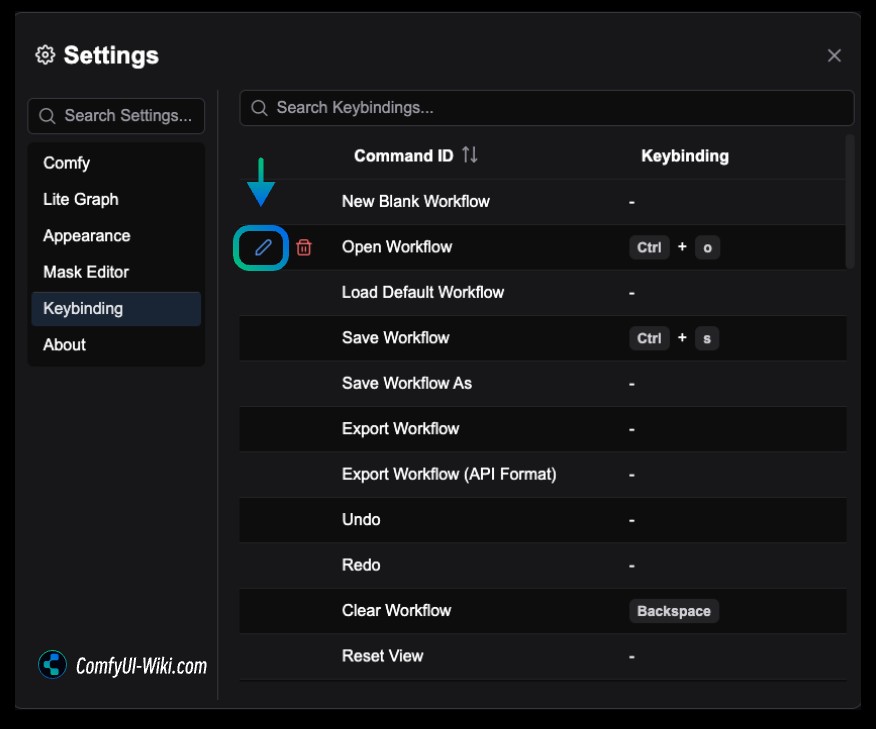
- Click on the settings menu and find
Keybindingin the settings panel. - In the
Keybindingpanel, when hovering over a shortcut, edit and delete buttons will appear. - Click the edit button to edit an existing shortcut, and click the delete button to remove an existing shortcut.
ComfyUI’s Keyboard Shortcuts and Corresponding Functions
The table below explains the keyboard shortcuts and their corresponding functions in ComfyUI.
| Keyboard Shortcut | Function Description |
|---|---|
| Ctrl + Enter | Add the current workflow to the image generation queue |
| Ctrl + Shift + Enter | Add the current workflow as the first one to the image generation queue |
| Ctrl + Z/Ctrl + Y | Undo/Redo |
| Ctrl + S | Save the workflow |
| Ctrl + O | Load (Open) the workflow |
| Ctrl + A | Select all nodes |
| Alt + C | Collapse/Expand the selected nodes |
| Ctrl + M | Mute/Unmute the current working node |
| Ctrl + B | Ignore the selected nodes (prevents the corresponding nodes from participating in image generation) |
| Delete/Backspace | Delete the selected nodes |
| Ctrl + Delete/Backspace | Delete the current workflow |
| Space | Use the mouse to drag the canvas |
| Ctrl/Shift + Click | Add the clicked node to the selection |
| Ctrl + C/Ctrl + V | Copy and paste the selected nodes (does not maintain the connections of the corresponding nodes with other unselected nodes) |
| Ctrl + C/Ctrl + Shift + V | Copy and paste the selected nodes (maintains the connections of the corresponding nodes with other unselected nodes) |
| Shift + Drag | Move multiple selected nodes at the same time |
| Alt + Drag | Copy the selected nodes |
| Ctrl + D | Load the default workflow |
| Q | Toggle the visibility of the image generation queue list |
| H | Toggle the visibility of the image generation history list |
| R | Refresh the interface workflow |
| Double-click Mouse Left Button (LMB) | Open the node quick search panel |
| Ctrl + Hold Mouse Left Button and Drag | Select multiple nodes with a box selection |
For macOS users, Ctrl can also be replaced with Command for use. If you find that the command key does not work when actually using it, you can check if it is caused by some browser plugins, or try switching to another browser to see the effect.For me on the Mac system, there are times when the “Command” key doesn’t work, but the “Ctrl” key still functions normally.