How to Enable New Menu in ComfyUI
Since ComfyUI v0.2.0, the user interface has been redesigned. This tutorial will guide you through enabling the new menu interface.
Prerequisites
Ensure your ComfyUI is updated to v0.2.0 or higher. If you need to update, please refer to How to Update ComfyUI.
Enabling Steps
Step 1: Update ComfyUI
- Ensure your ComfyUI version is v0.2.0 or higher
- Complete the update process if needed
Step 2: Open Settings Panel
- Launch ComfyUI
- Find the gear icon in the top right corner
- Click the gear icon to open settings panel
Step 3: Configure New Menu
- Find the “Comfy” section in settings panel
- Locate the “Menu” settings area
- Find “Use new menu and workflow management” option (Beta feature)
- Choose menu position:
- Select “top” for top menu placement
- Select “bottom” for bottom menu placement
Step 4: Apply Changes
- Settings will save automatically
- Refresh the page to apply changes
- Verify the new menu interface is displaying correctly
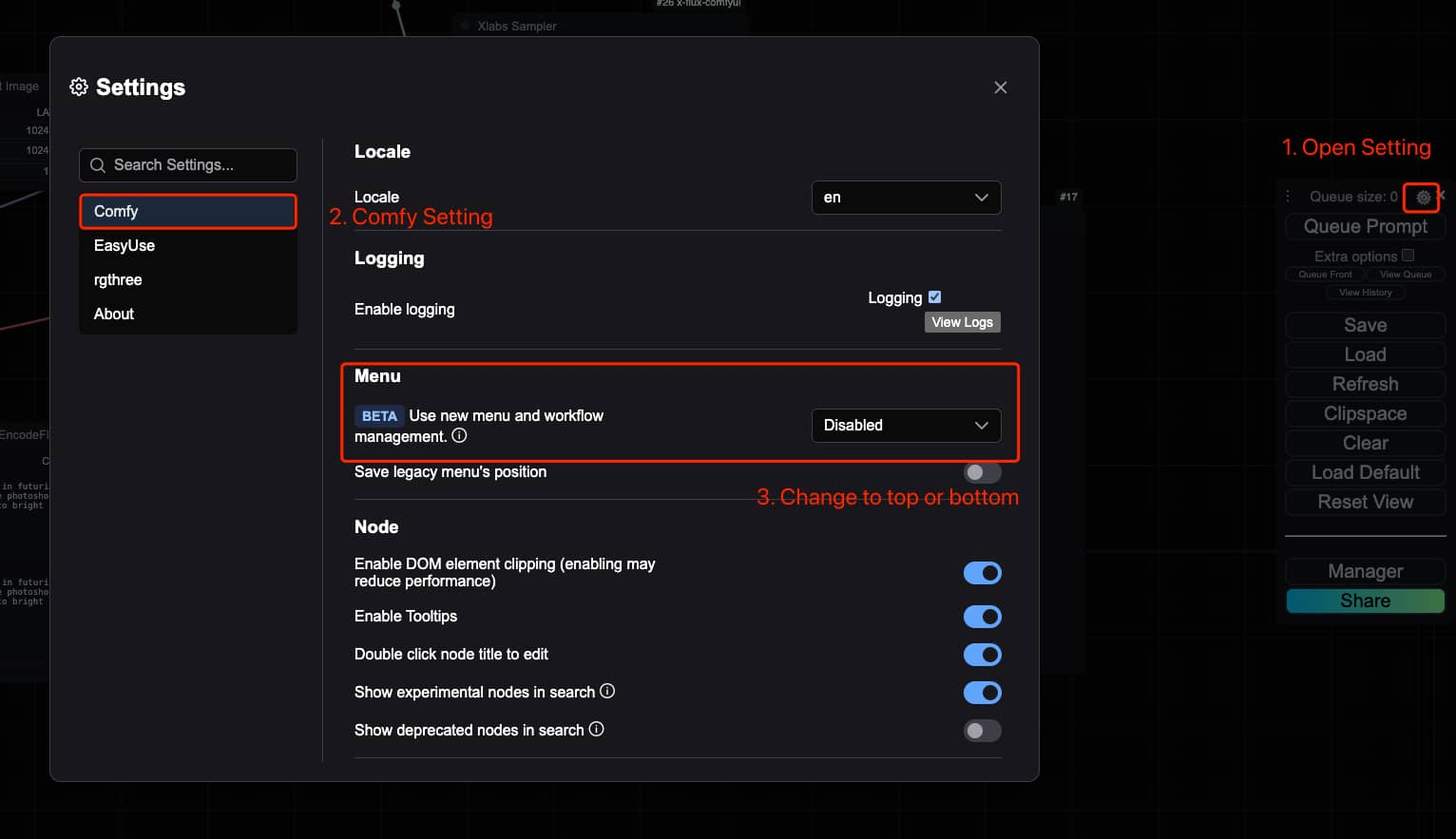
Important Notes
- This is a Beta feature and may have some minor issues
- You can switch back to the old menu at any time
- The new menu provides improved workflow management experience
Frequently Asked Questions
Q: What if I can’t find certain features after enabling the new menu? A: The new menu layout might differ from the old version, requiring some adaptation.
Q: How do I switch back to the old menu? A: Simply disable the new menu option in the same settings location.
Q: Will the new menu settings be saved? A: Yes, settings are automatically saved in your browser.
Related Resources
How to Change ComfyUI Output Folder LocationWhy Do ComfyUI and A1111 Generate Different Images with the Same Seed?