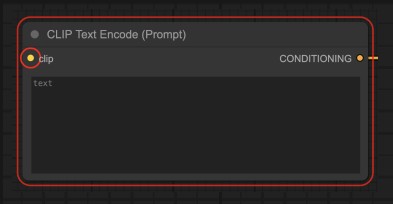ComfyUI Node Interface Explanation
This section explains the workflow node interface of ComfyUI, where you can learn about some of the common operational options for corresponding nodes.
How to Create a New Workflow Node?
Here are several ways you can create a new node:
- Right-click on an empty area to bring up the context menu.
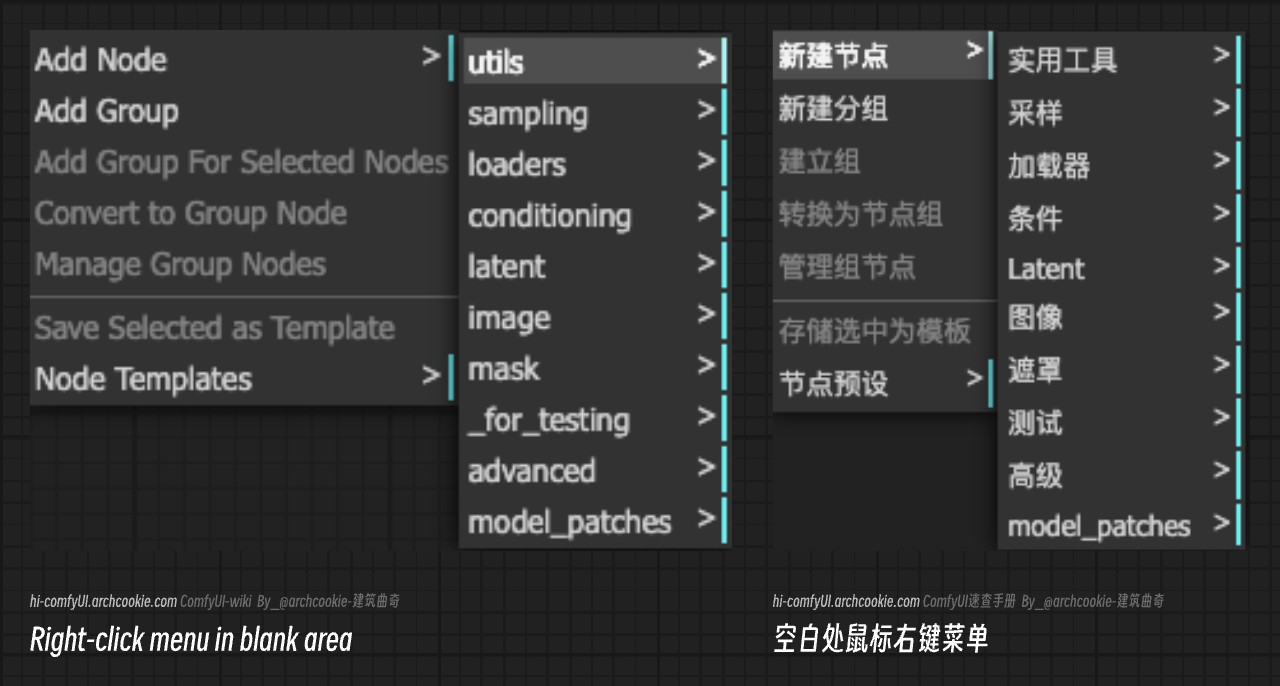
- Double-click with the left mouse button to bring up the search menu.
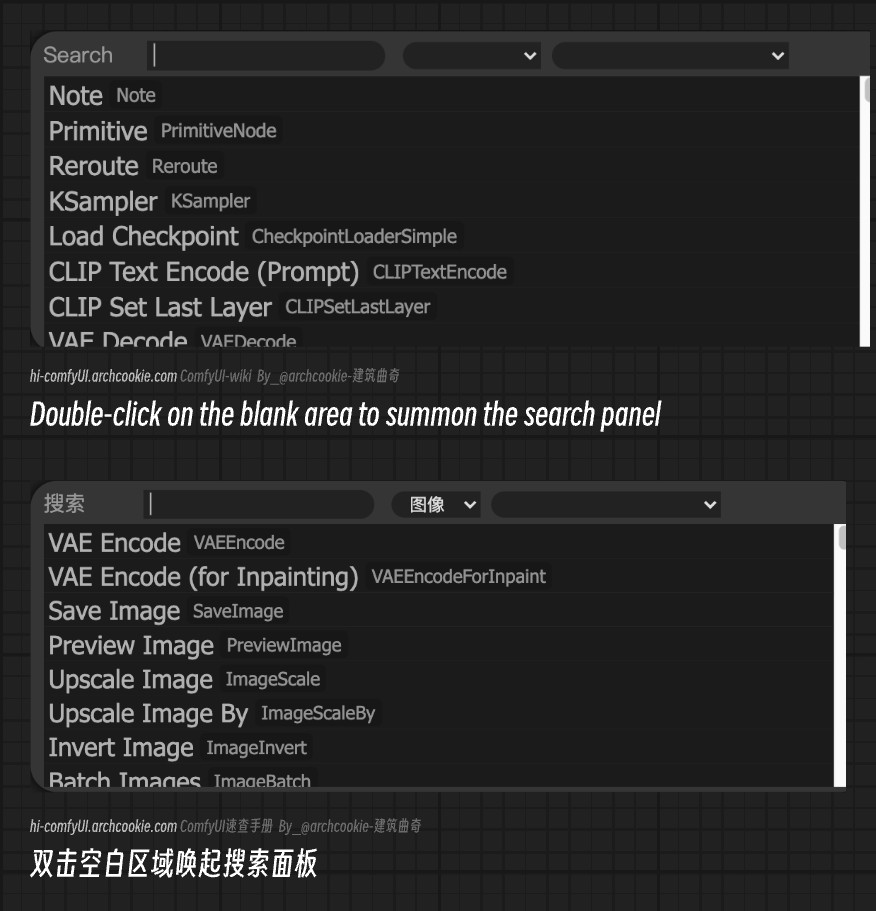
- Use copy functions like
Ctrl+C/Ctrl+Vfor existing node content.
Node Interface Explanation
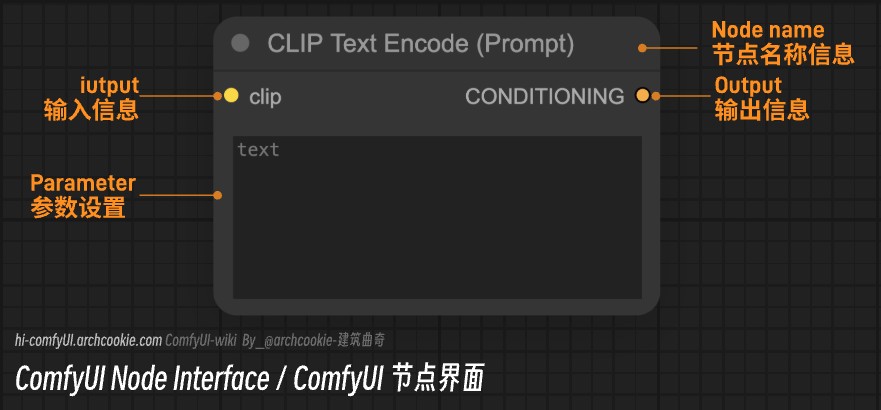
A typical node usually consists of the following parts:
- Node name information (can be modified through the context menu)
- Input: Supports input types distinguished by different colors, and only matching types can be connected
- Output: Outputs different types of information after node processing (different colors represent different outputs)
- Parameter: The parameter setting part
Node Menu Options
Right-click on any node option to bring up the node's related menu.
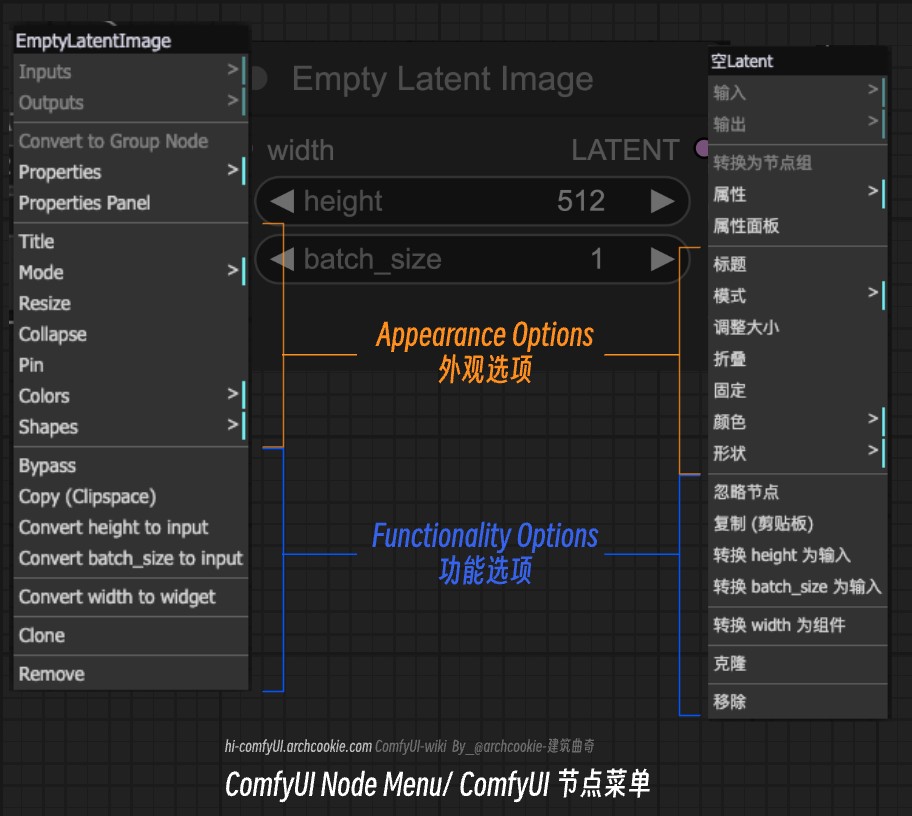
In the node menu, there are mainly two categories:
- Appearance options: Such as setting or modifying the node name, size, color, shape, collapse, etc.
- Functional options: Such as converting the node's parameter part into an input / editing state of the components inside the node
By dragging on the input/output points of the corresponding node, you can bring up the menu for that node, showing other nodes that can be connected to this connection point.
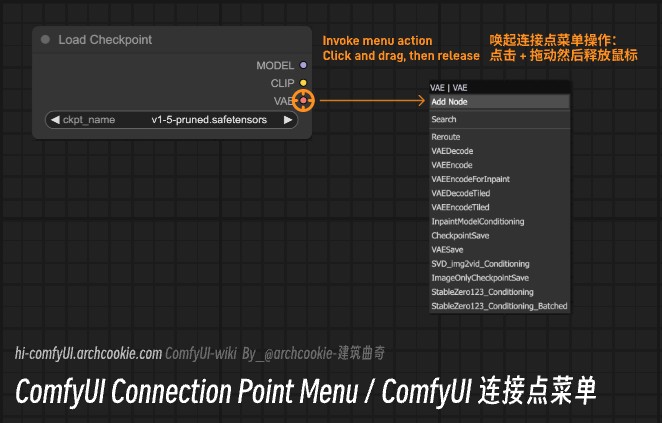
Node Error State
When there is an error with a node, it will display the status as shown in the following figure, with a red outline on the frame, and there will be a red circle prompt on the corresponding connected node, indicating that the connection point is not connected.